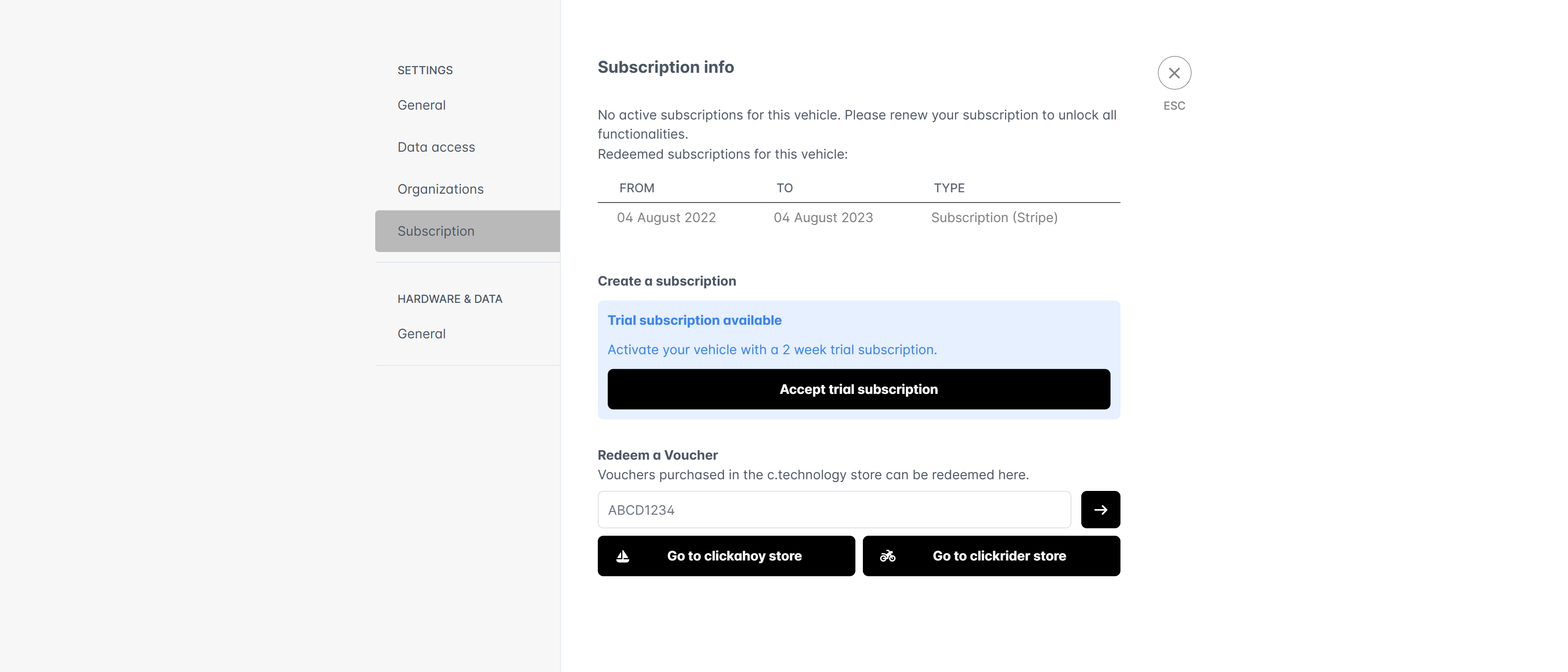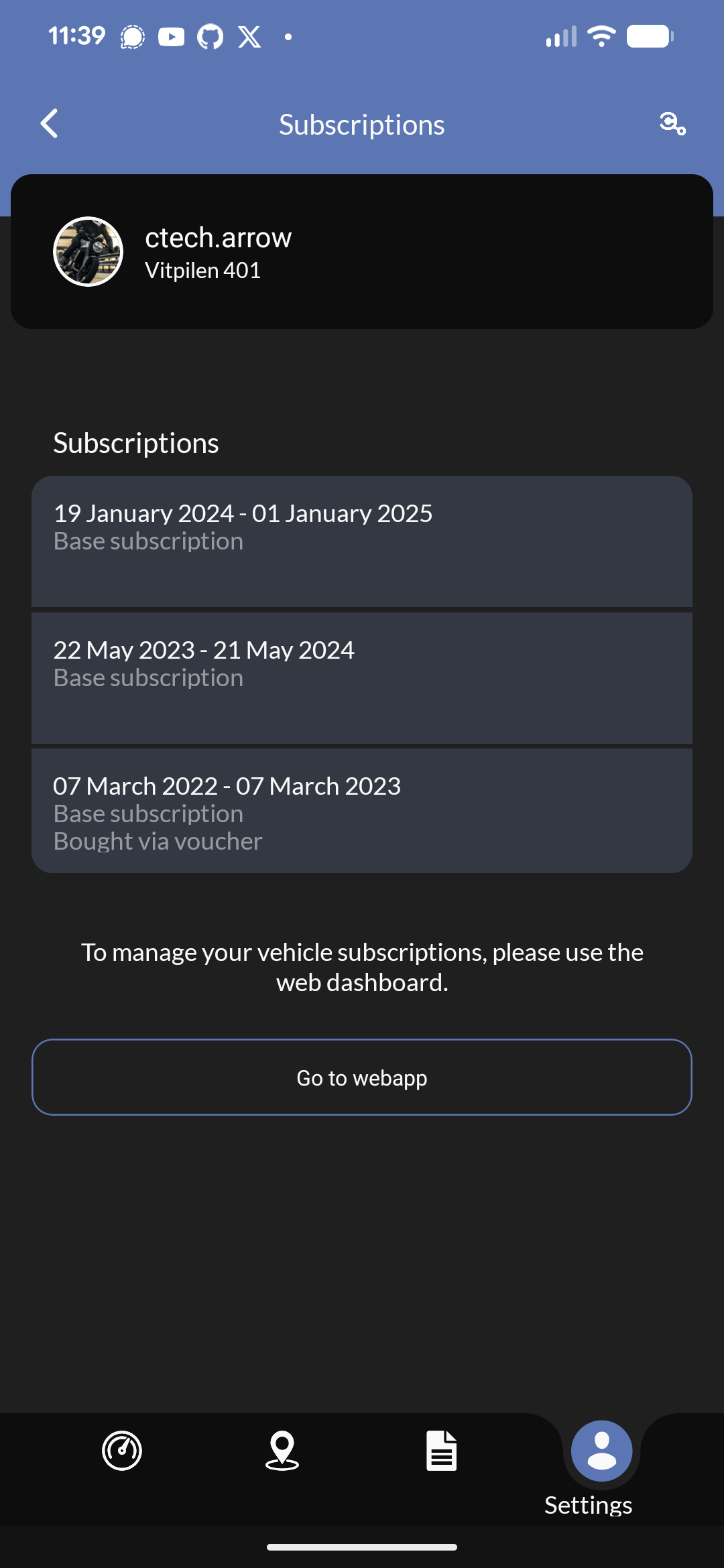
Billing methods
c.technology only supports credit card payments via Stripe for private and professional customers, and vouchers (can be purchased from the c.technology shop) for private customers. You can add, remove, and update your credit card information in the “Subscriptions” section of your personal settings on the web application.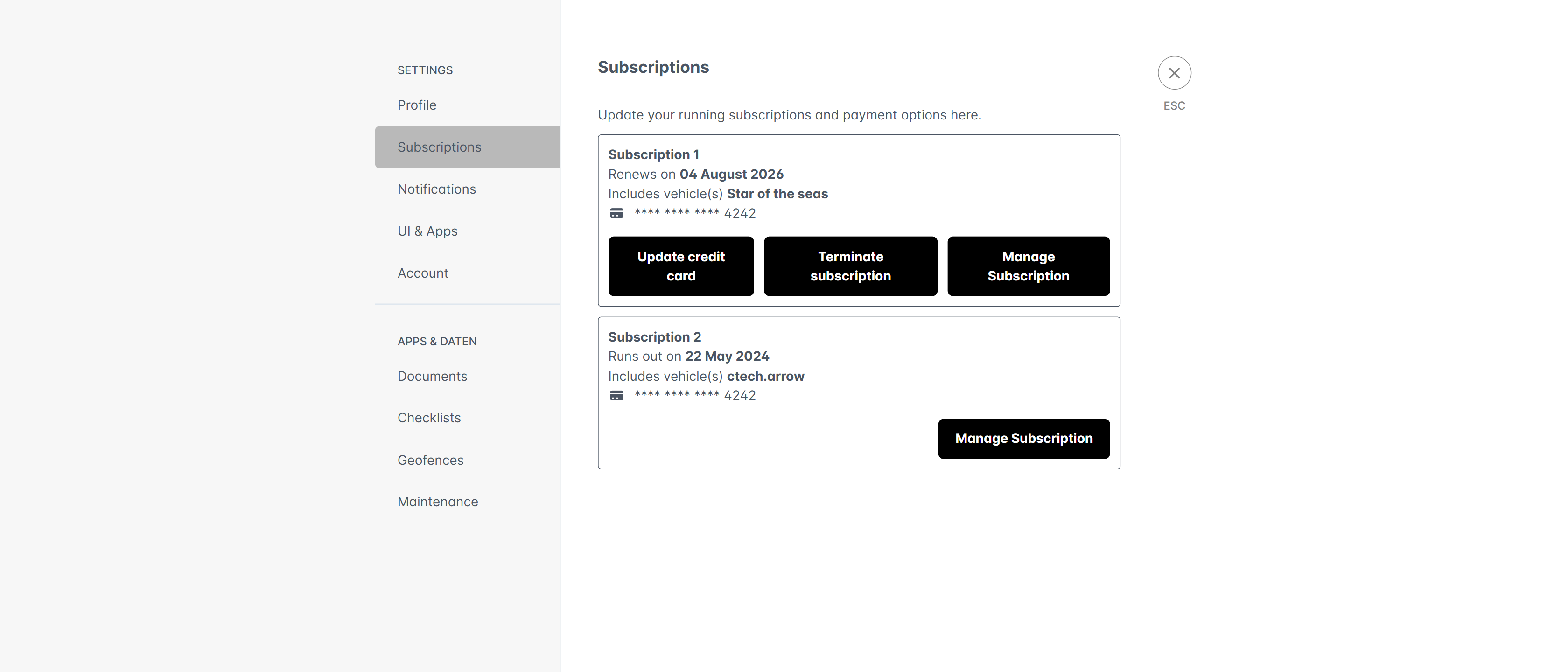
Vehicle subscriptions
The “Vehicle subscriptions” section in the vehicle settings on the web application shows the currently active and potential past subscriptions for the selected vehicle. You can see the start and end date of each subscription period, how you have purchased it, and if it automatically renews. If you have not activated a trial subscription, you can activate it from this screen as well.