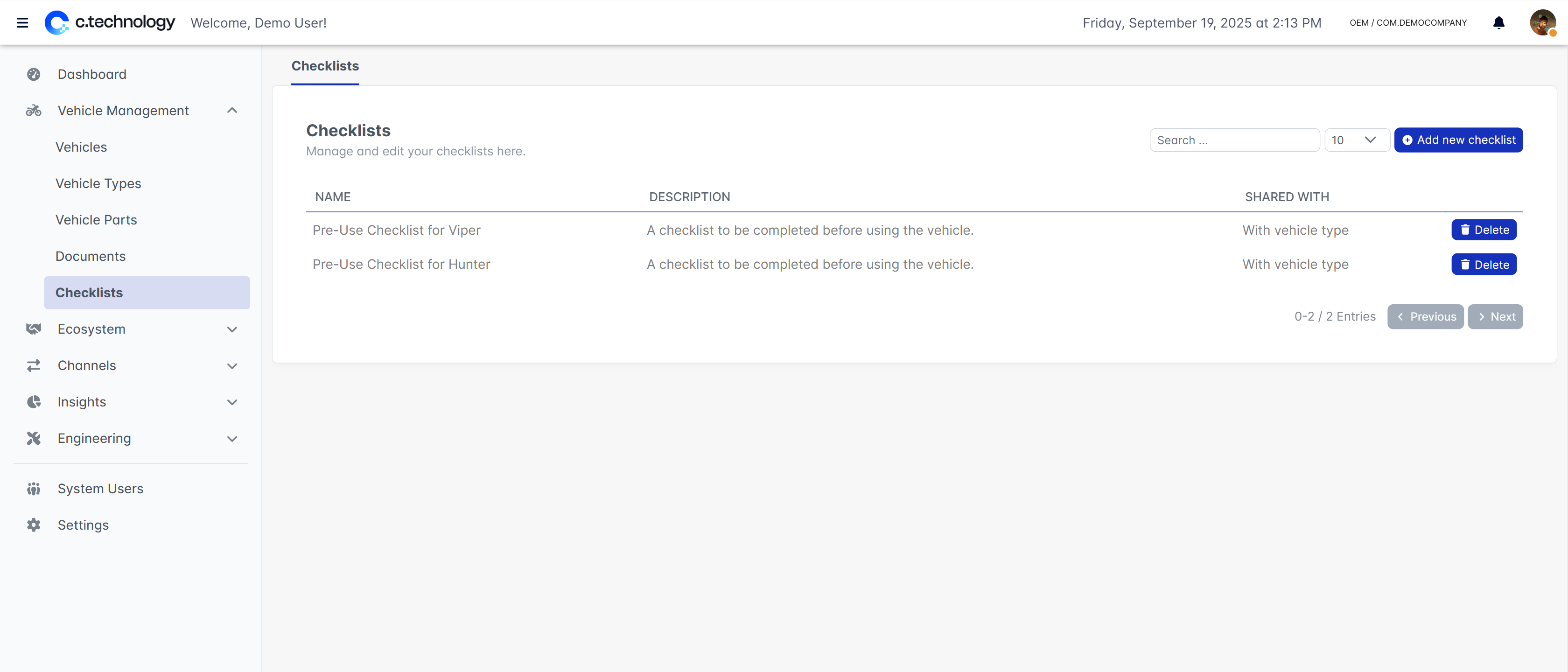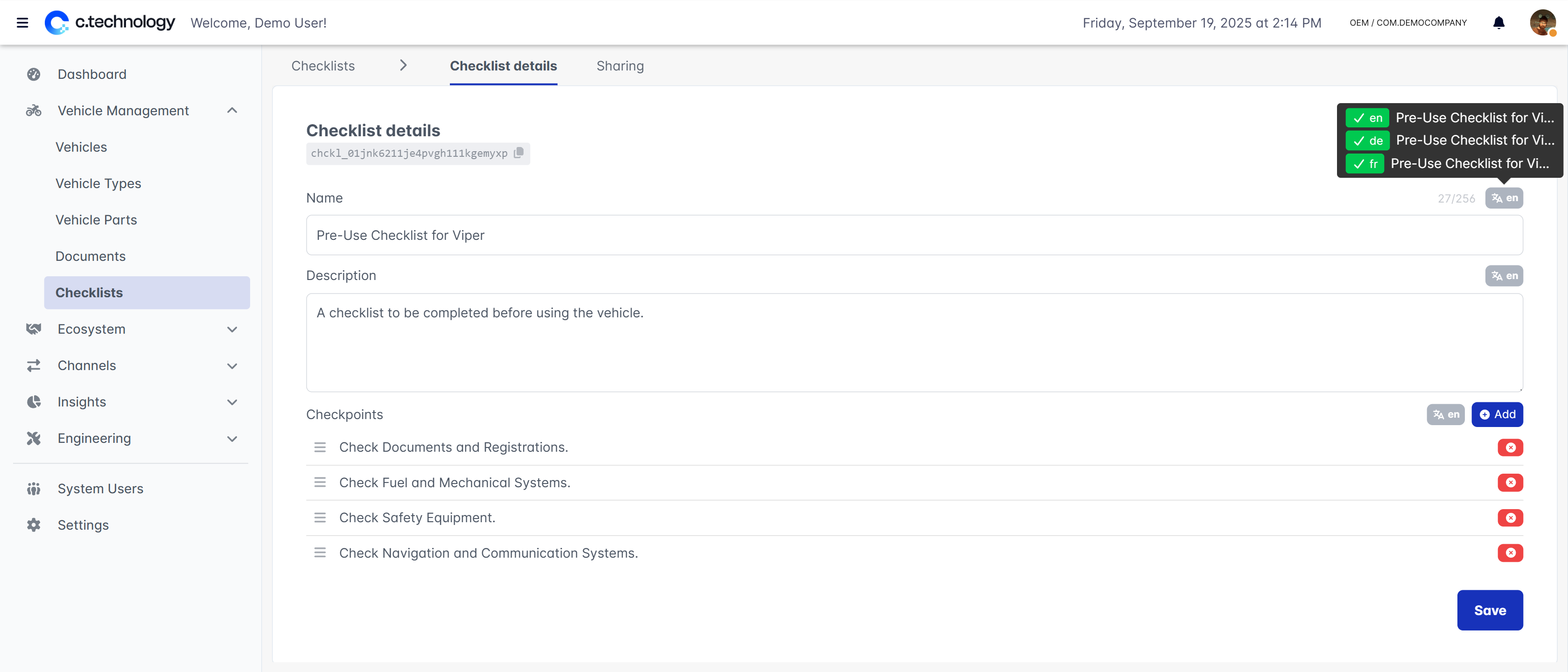Documents
Documents currently support PDF files and images up to 16MB in size. They are organized by category and can be associated with specific vehicle models or made available globally.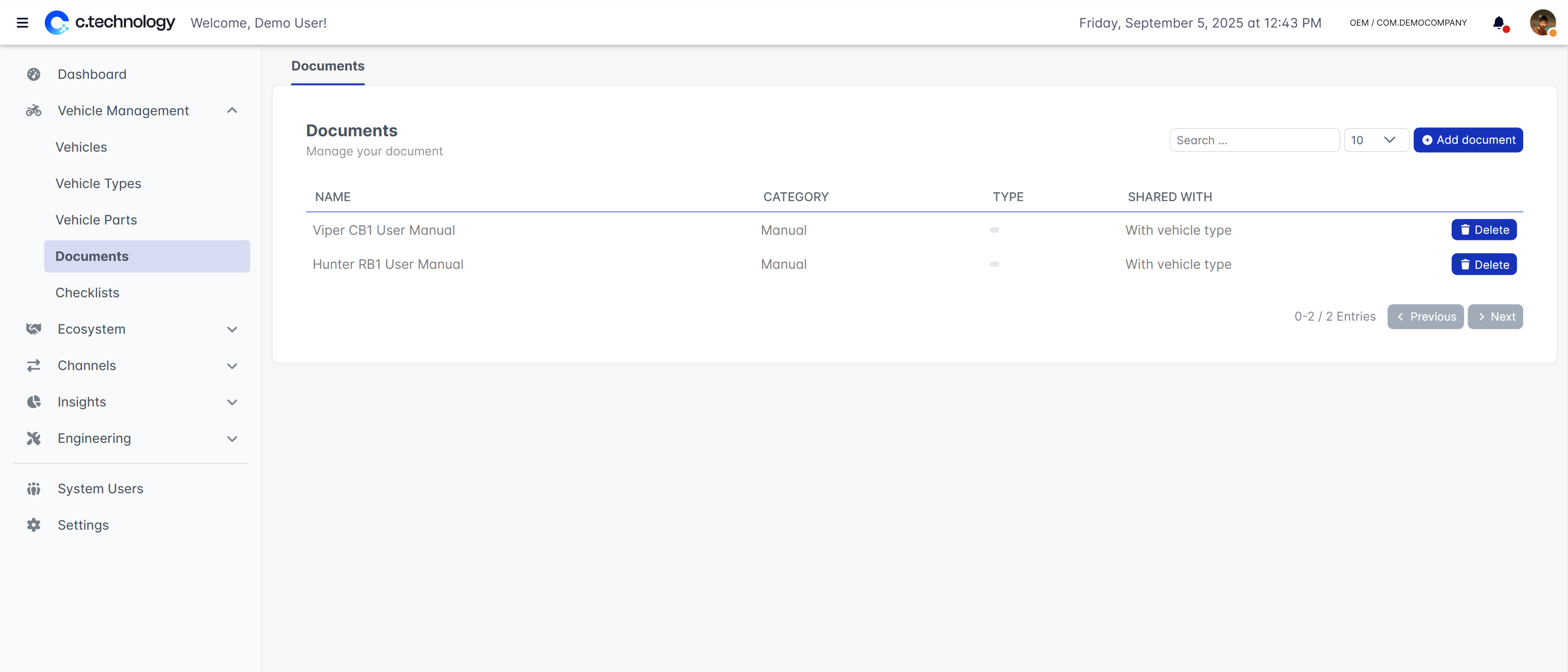
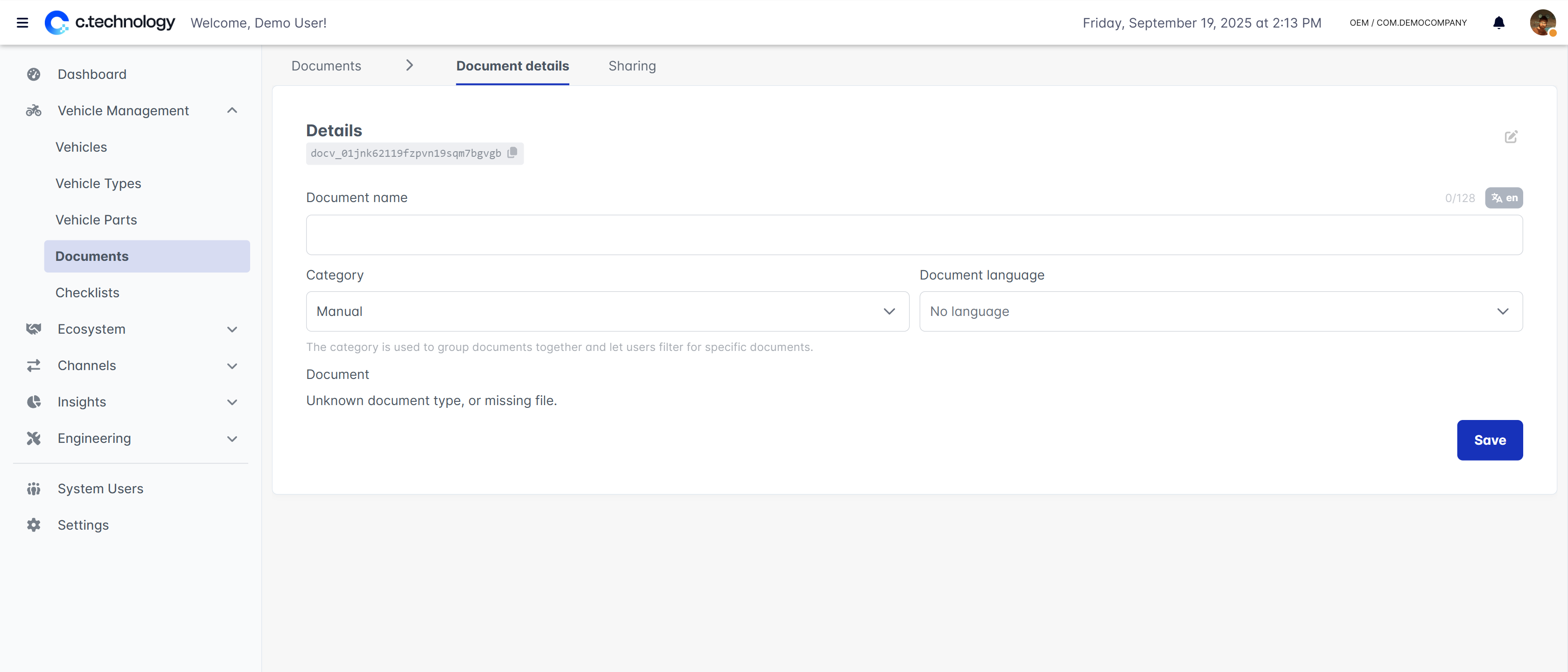
- Manuals: User manuals and operating instructions
- Maintenance booklets: Service guides and maintenance schedules
- Identification documents: Registration papers and certificates
- Inventories: Parts lists and component catalogs
- Others: Miscellaneous documents relevant to vehicle owners and service providers
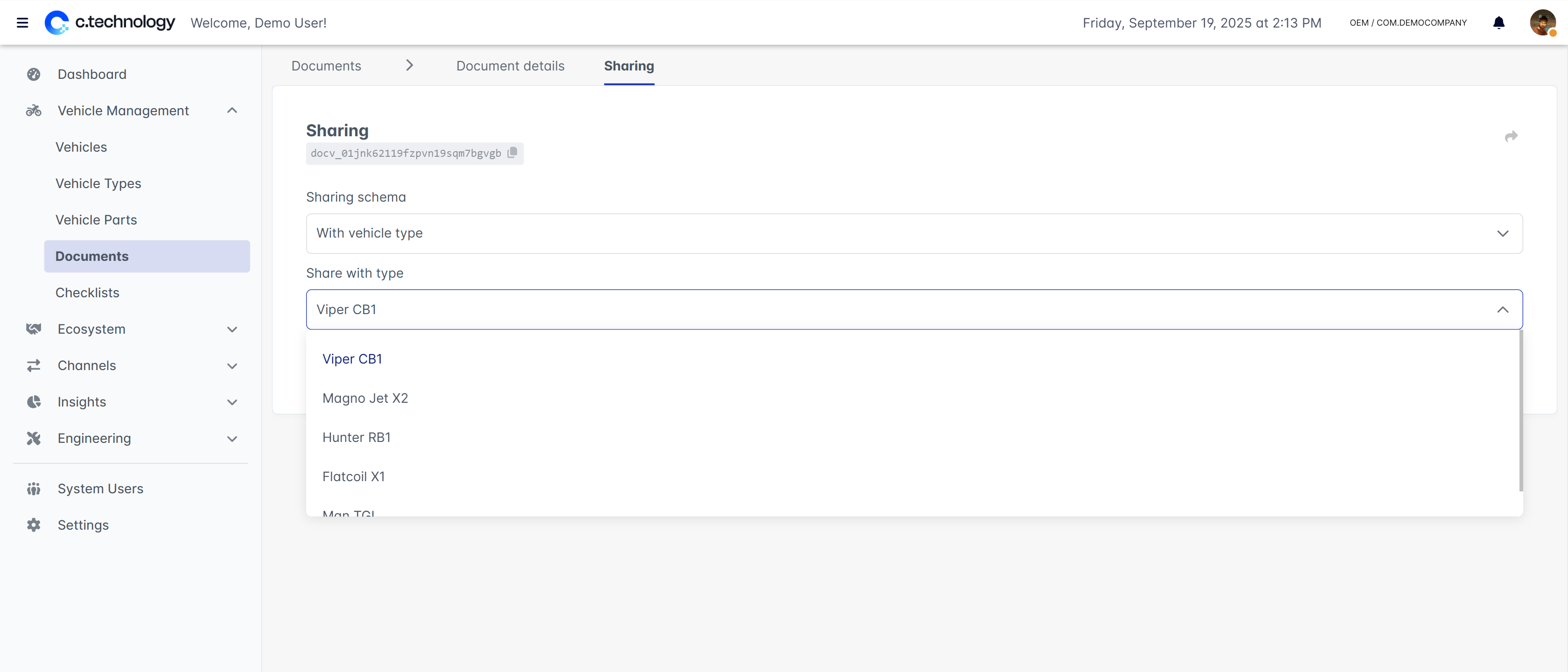
Checklists
Checklists are structured lists of tasks or procedures that can be assigned to vehicles. Upon completion, a checklist is stored in the vehicle’s history and can be reviewed by OEMs, professional partners, or vehicle owners.