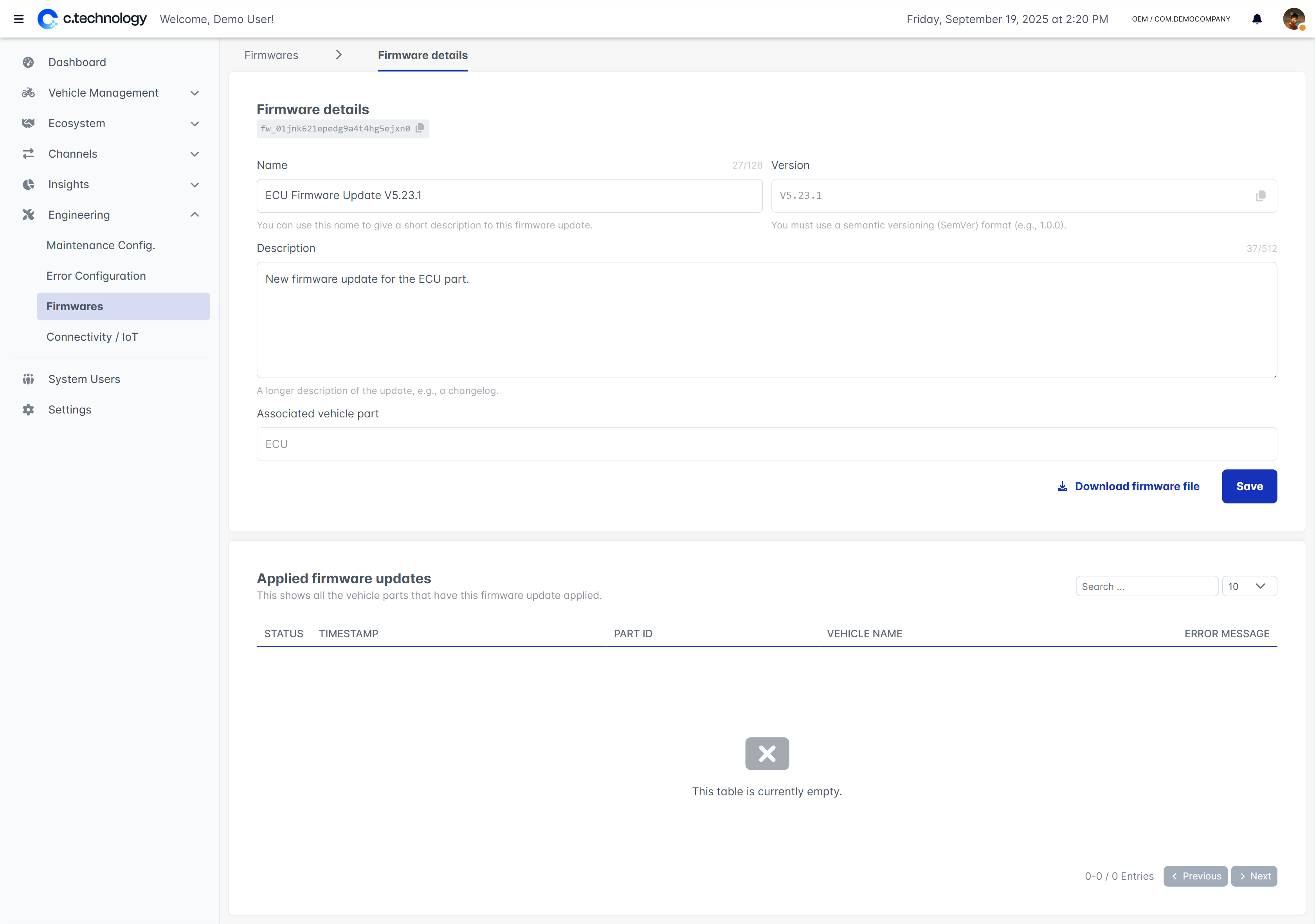IoT devices management
The IoT devices tab allows you to manage all IoT devices that are connected to your vehicles.This section primarily applies to you if you purchased IoT devices from us as part of our OEM solution. If you are using your own devices, you may not need to use this section.
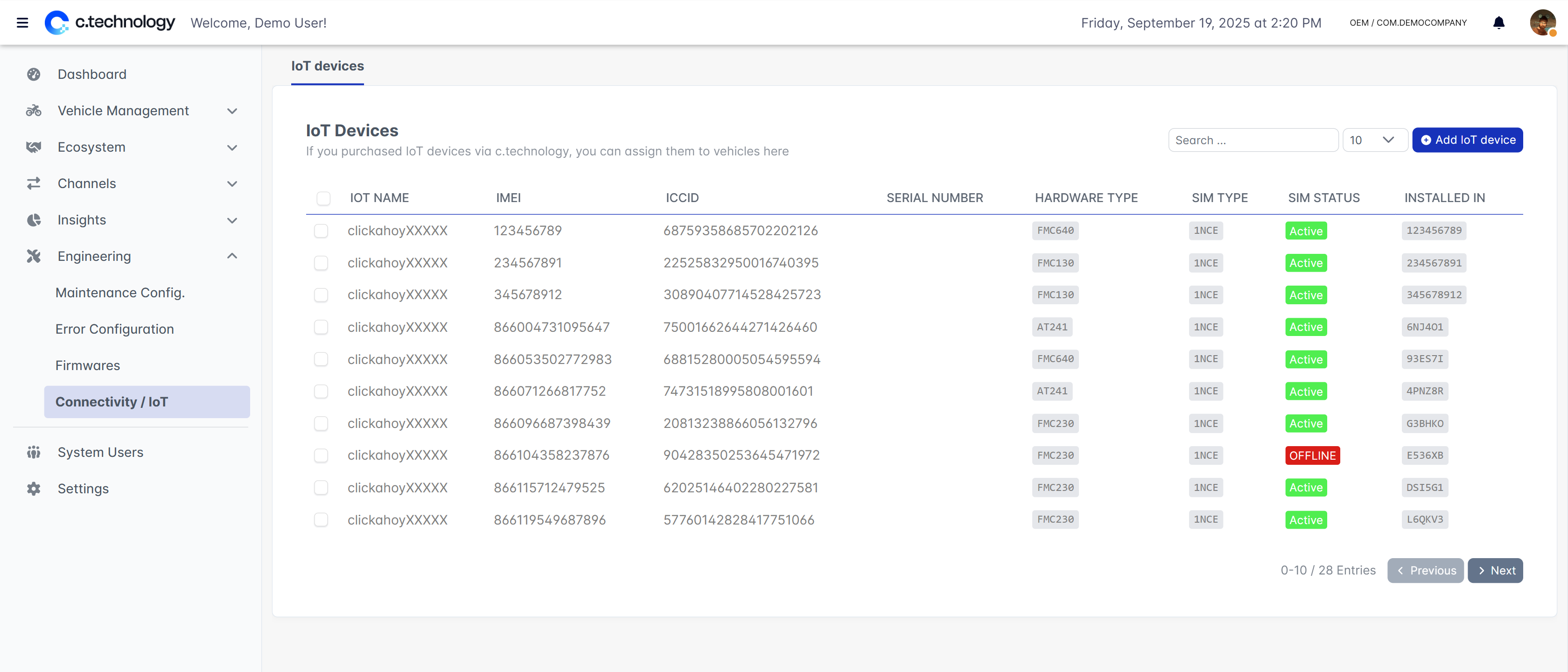
- The latest communication of this device.
- The status of the SIM card in this device.
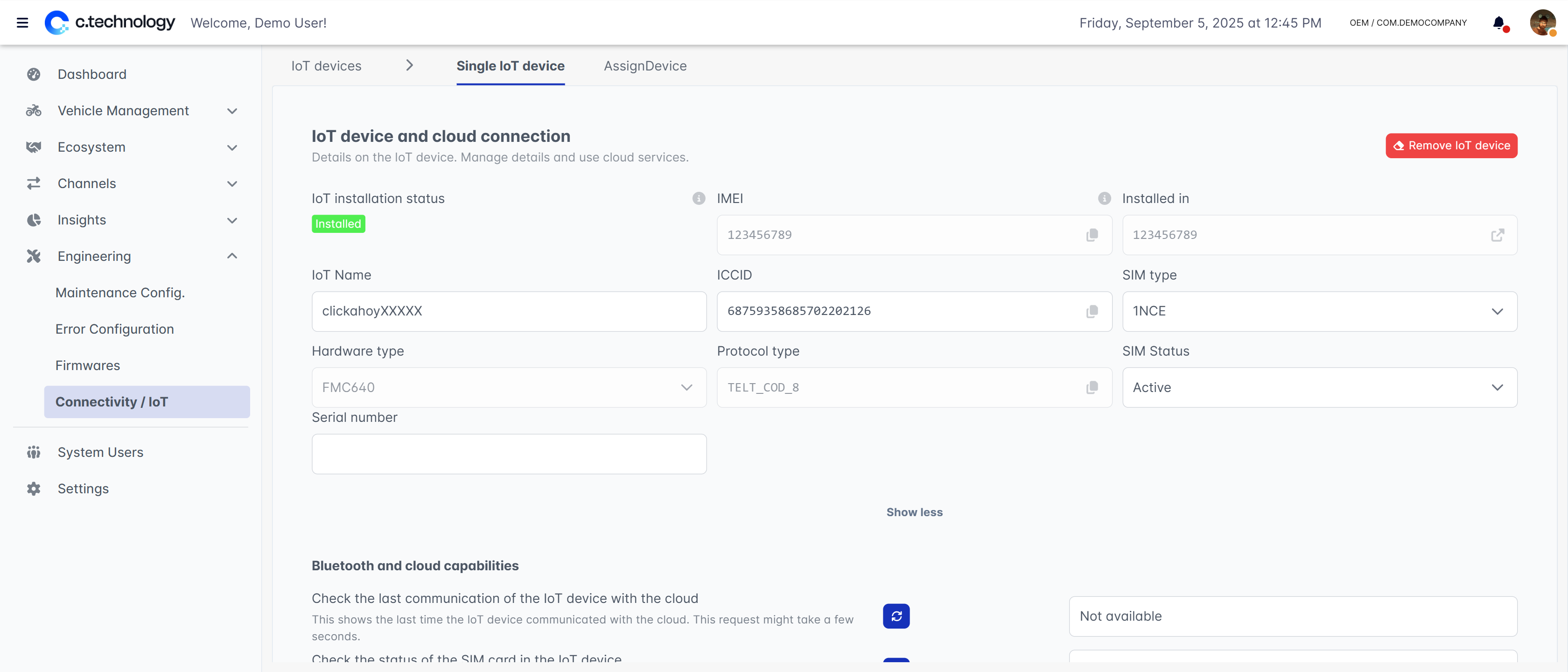
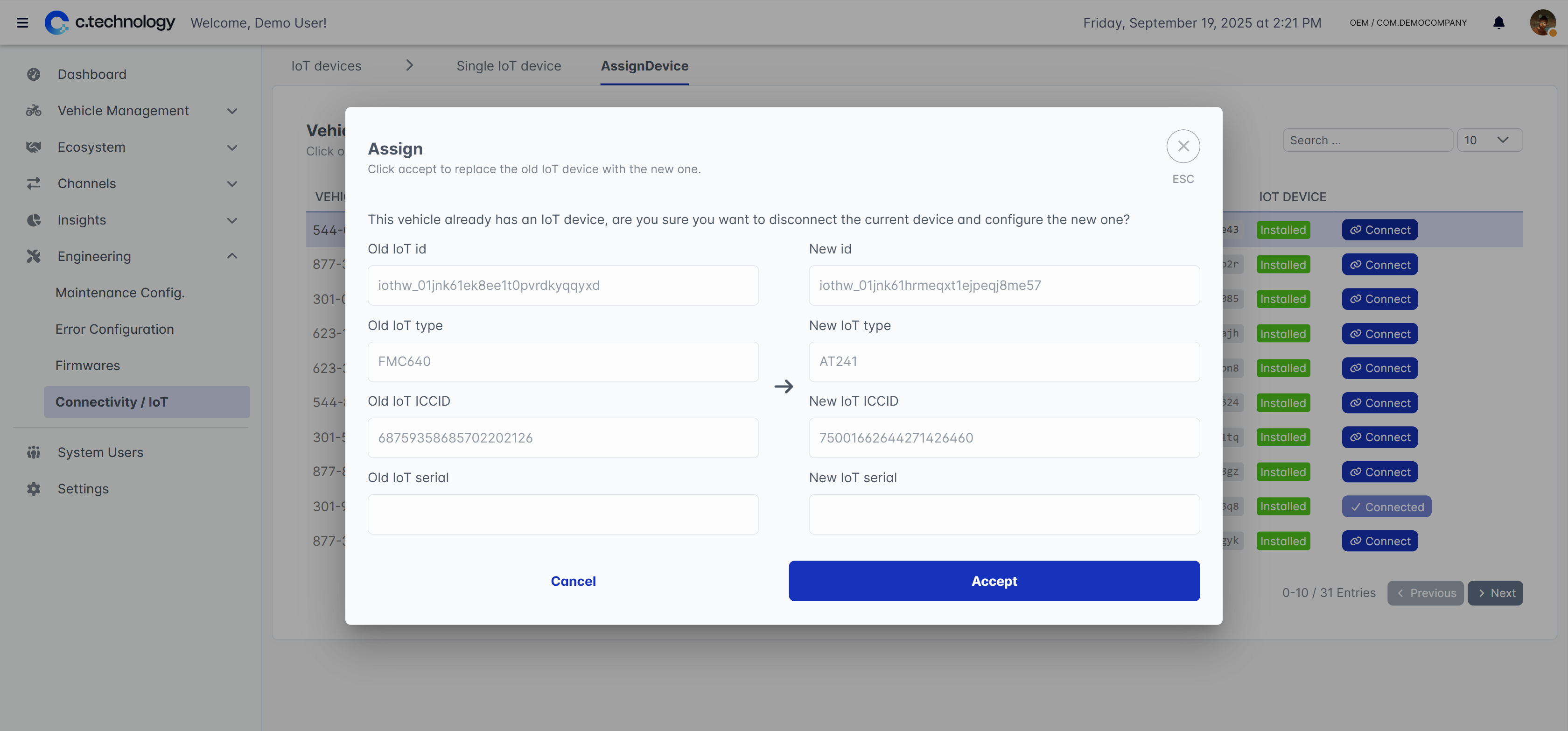
Error Management
This section lets you manage error definitions that are used to interpret error codes received from vehicles. Error definitions include information about the error’s severity, description, and suggested actions. Irrespective of whether errors are received via IoT devices, Bluetooth connectivity, or API integrations, the c.technology system will try to resolve them using the definitions you provide here. You can add individual error definitions by clicking the “Add error definition” button, or import multiple definitions at once using the “Import from CSV” button.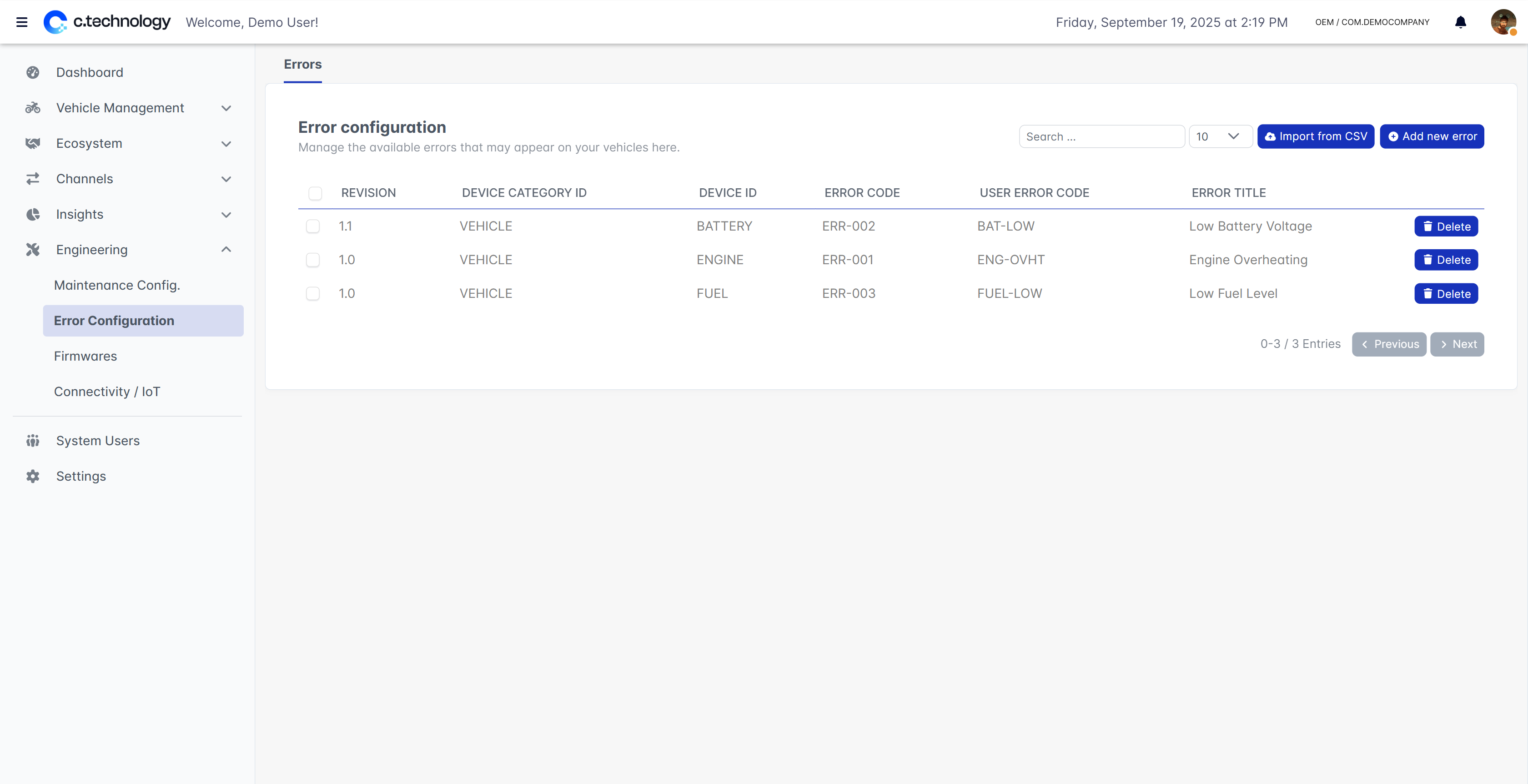
- Device information: Revision, category, device ID, and vehicle part
- Error identification: Error code, user-friendly code, severity level
- Severity levels: Invisible, info, warning, error, critical
- Notification priority: Low, high, alert
- Multilingual documentation: Error title, description, troubleshooting steps, and optional documentation URL
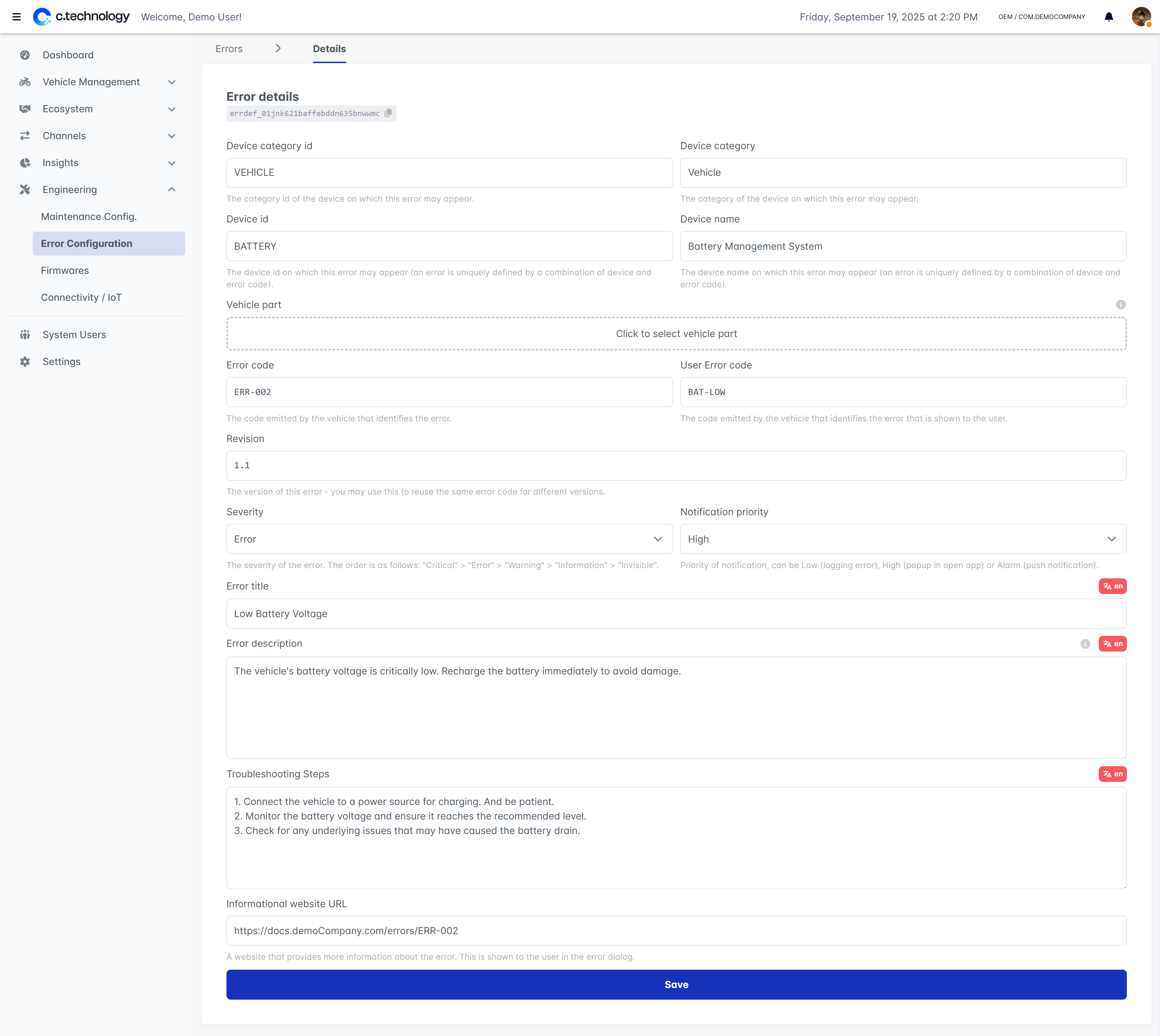
Firmware Management
Firmware updates are a crucial part of modern vehicle maintenance, allowing you to deploy new features, improvements, and bug fixes remotely. The firmware management section provides an overview of all firmware versions that you have uploaded to the platform, along with their deployment status and download counts.The c.technology cloud platform allows managing firmware updates, but cannot install firmwares on your vehicles. You will need to implement the actual installation process in your IoT device.
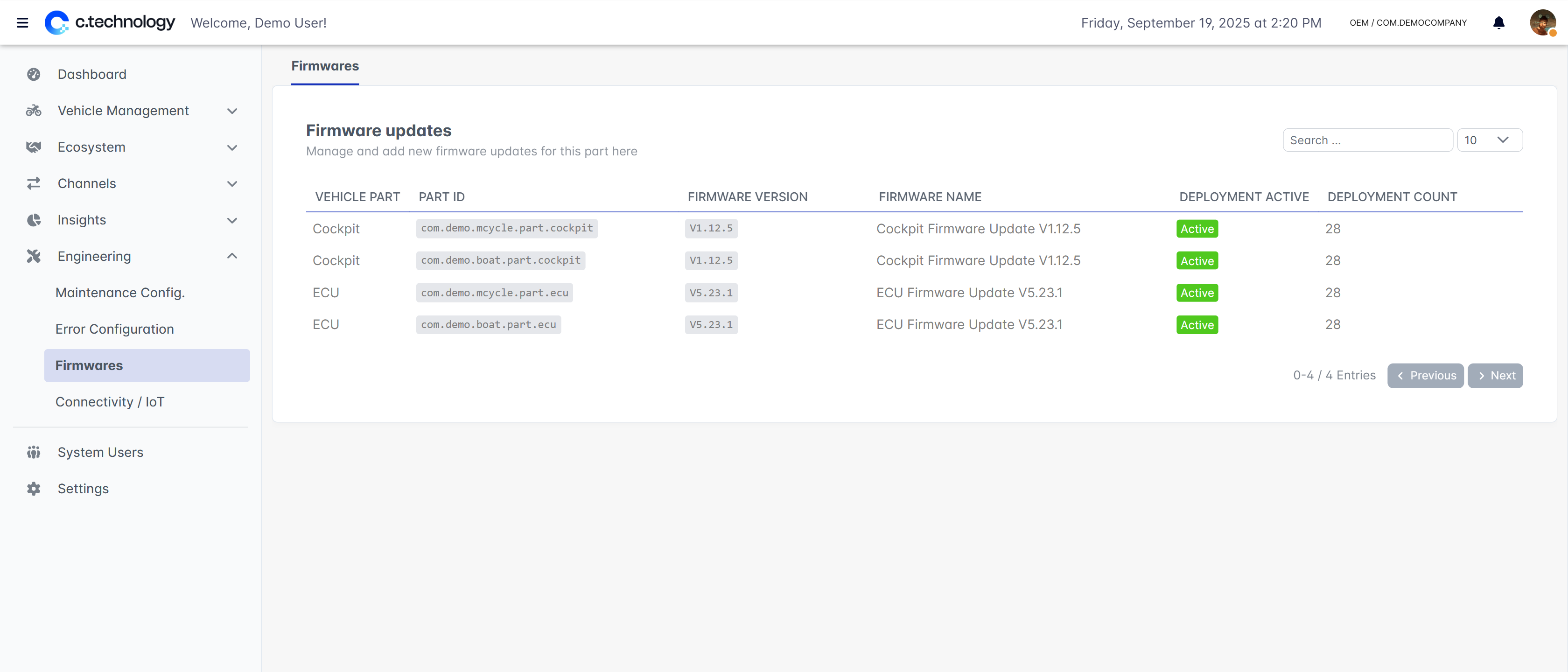
- Version metadata: Version number, assigned vehicle part
- File upload: Upload the firmware binary file (e.g., .bin, .hex)
- Name and description: Brief summary of the firmware update, and description of changes