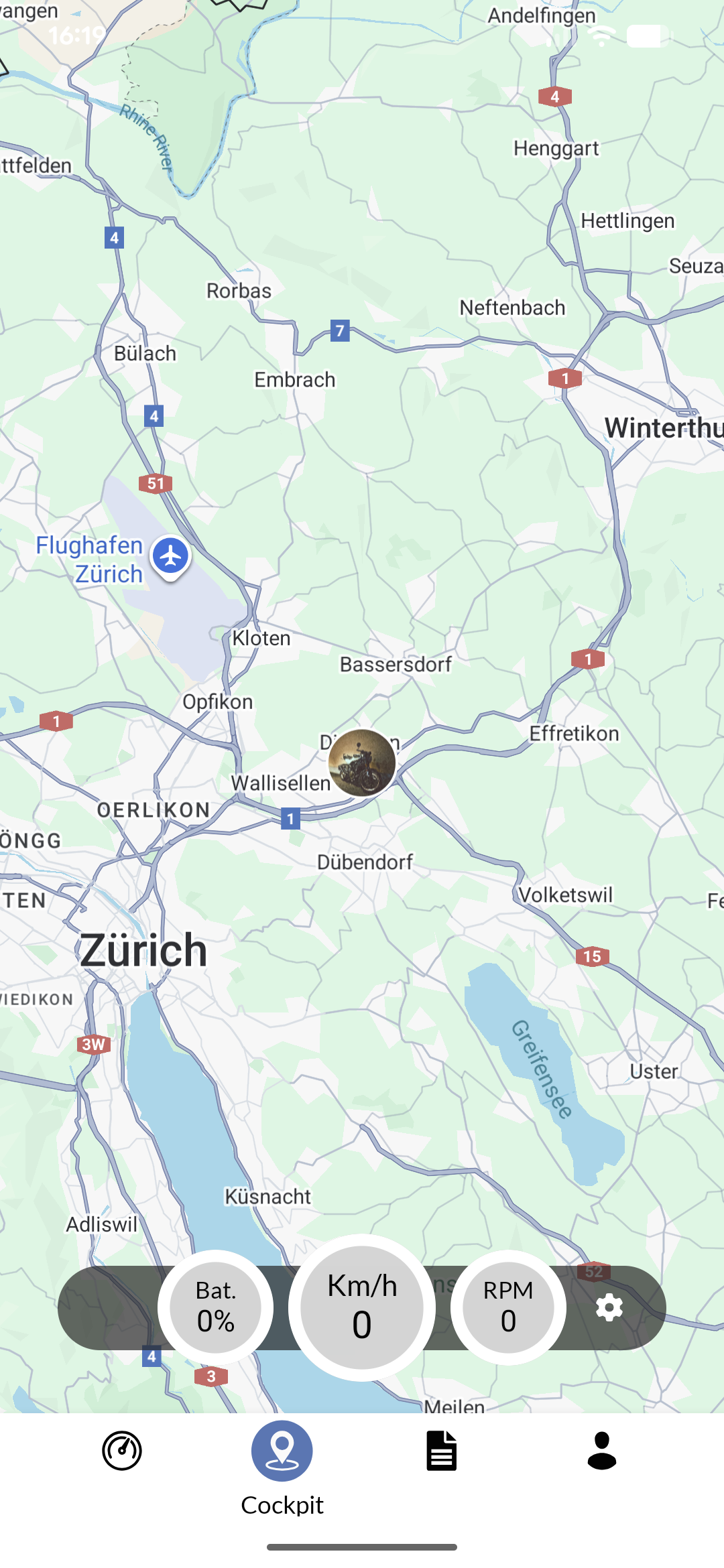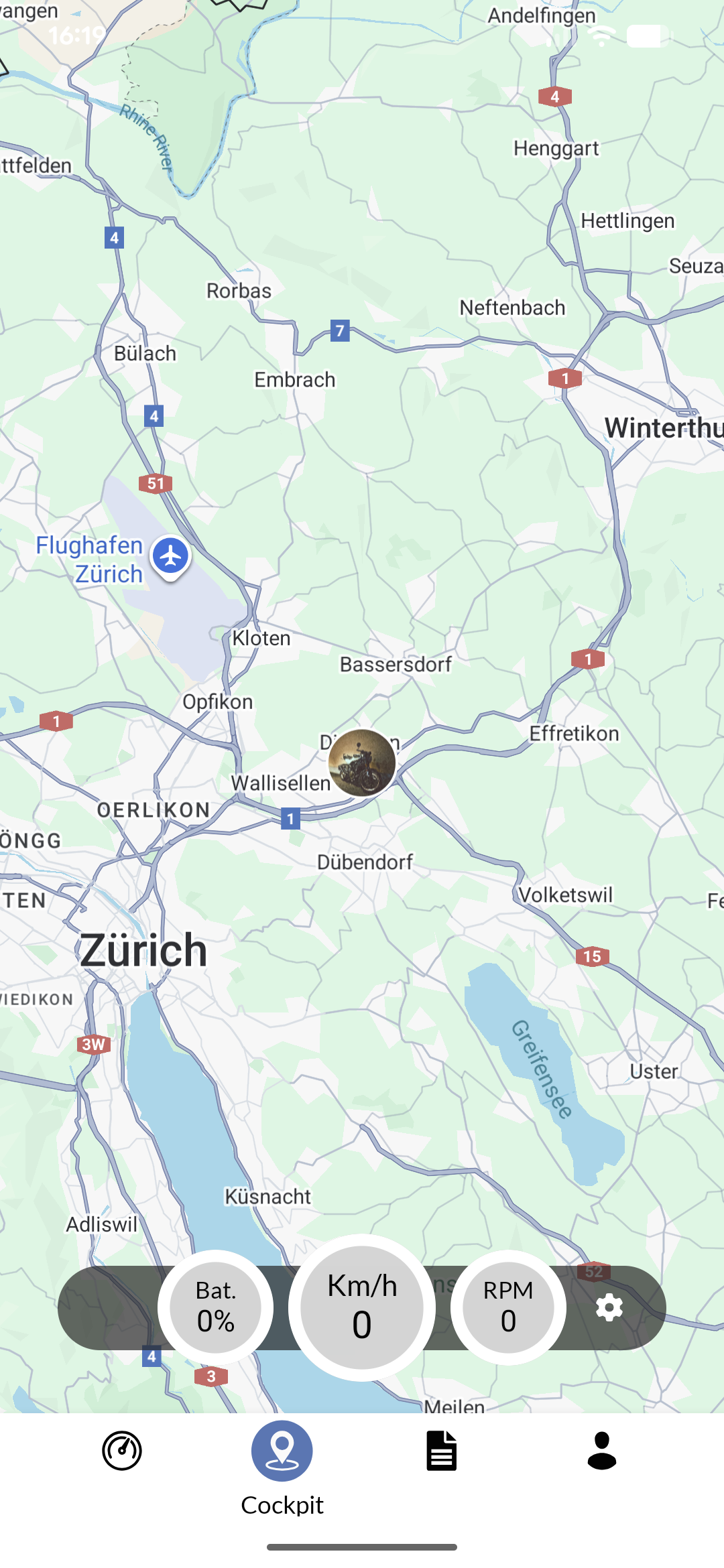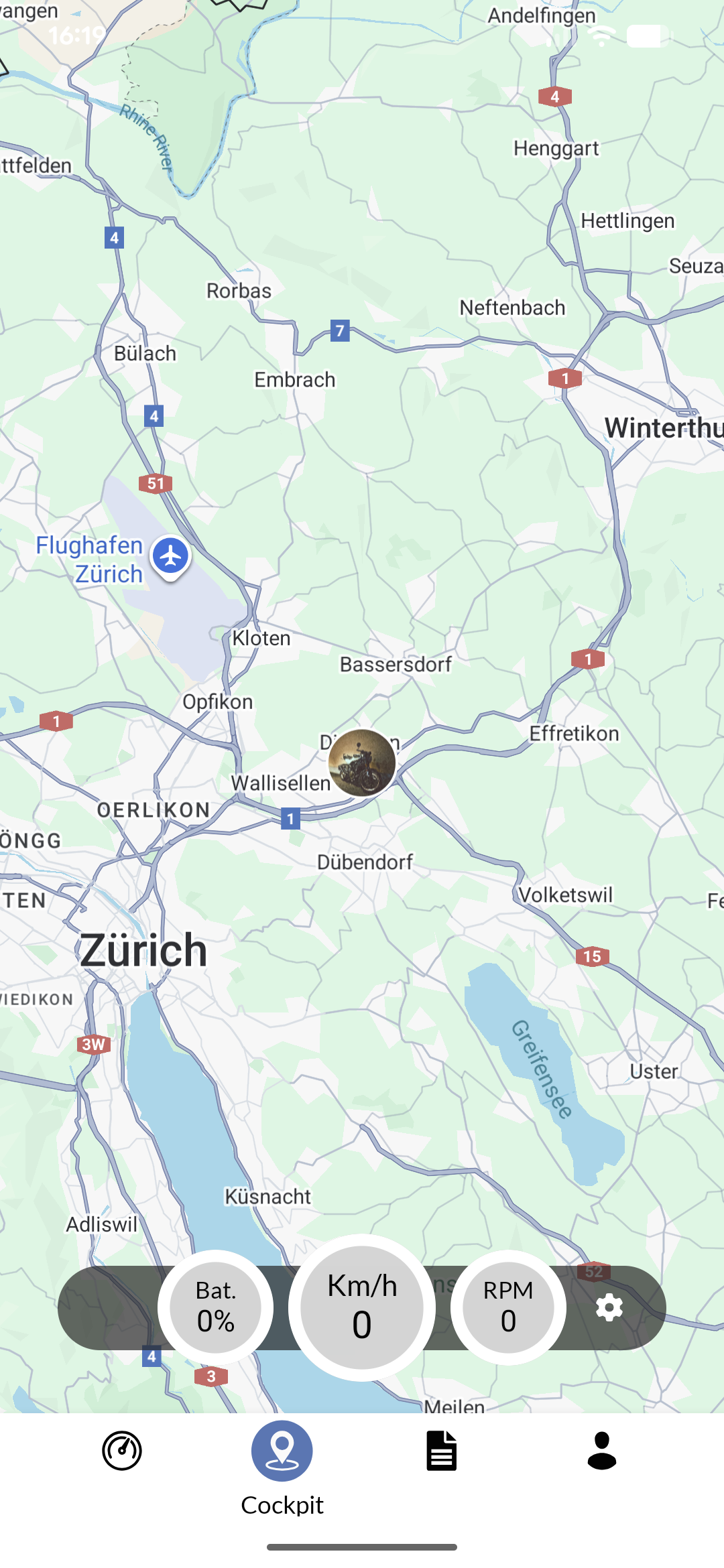
Private App
Cockpit
Real-time vehicle monitoring and navigation interface with live data displays and trip tracking.
The cockpit provides a real-time monitoring interface that displays your vehicle’s current position, status, and performance data on an interactive map.
This feature serves as your primary navigation and monitoring tool during active journeys.
You can access the cockpit through the main navigation of the Private App.