Taxonomy structure
The platform uses a three-level hierarchy: Categories → Families → Types. Each vehicle can be assigned one type per organization, which automatically links it to the corresponding family and category. Parts are orthogonal, and can be associated with individual vehicles.- Categories: High-level groupings (e.g., “Adventure,” “Cruiser,” “Marine”)
- Families: Product lines sharing design characteristics (e.g., “Tenere series,” “Sportster line”)
- Types: Specific models (e.g., “Tenere 700,” “Sportster 883”)
- Parts: Components and hardware installed on vehicles
Vehicle categories
This tab lets you manage the highest level of vehicle organization with broad product categories.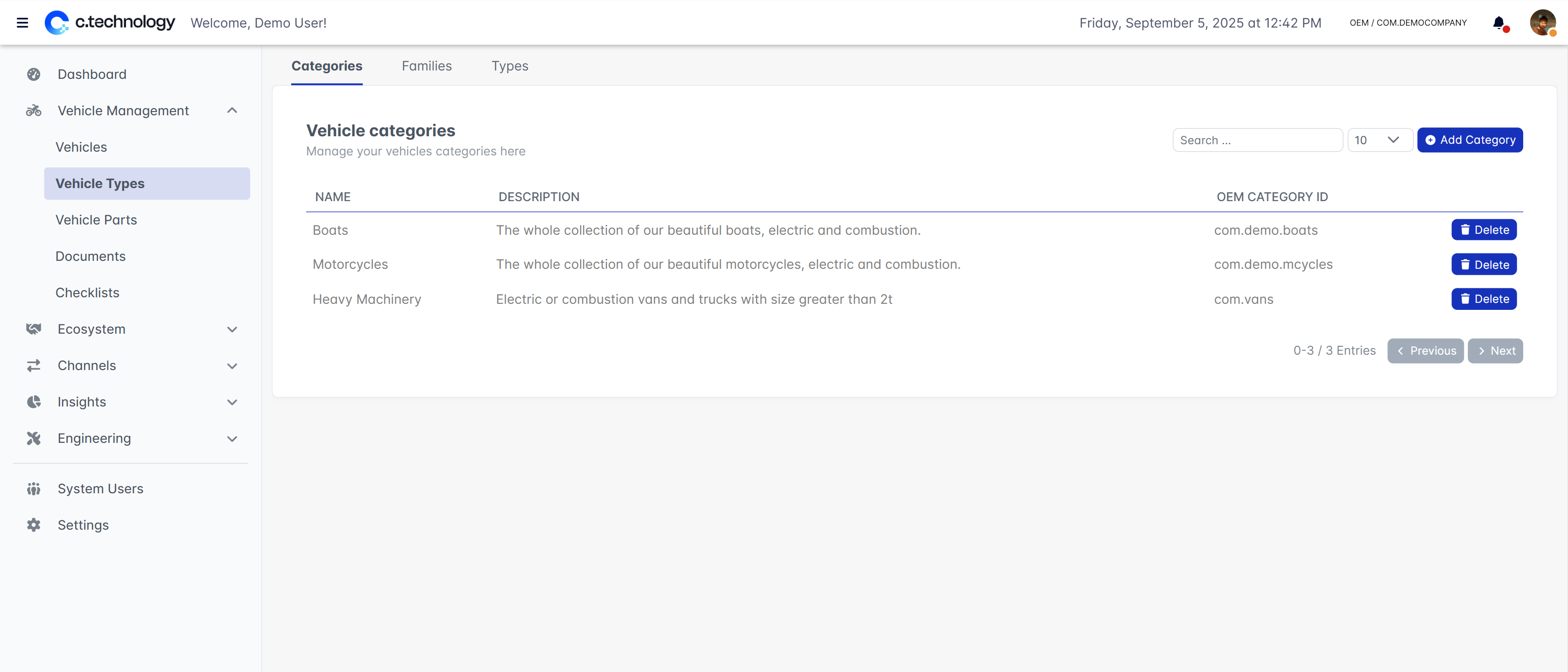
The system prevents deletion of categories that still have families assigned to them.
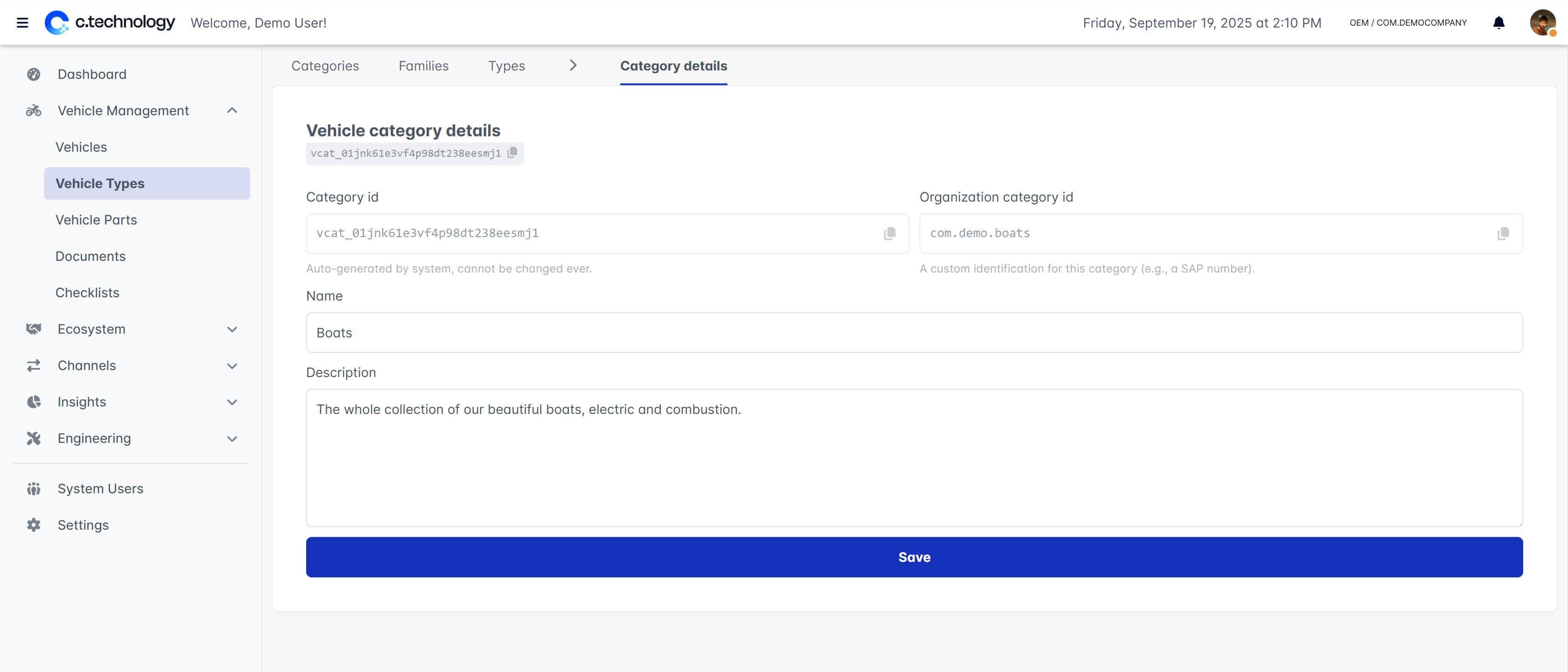
Vehicle families
Similarly, this tab lets you organize related vehicle types that share common characteristics within each category.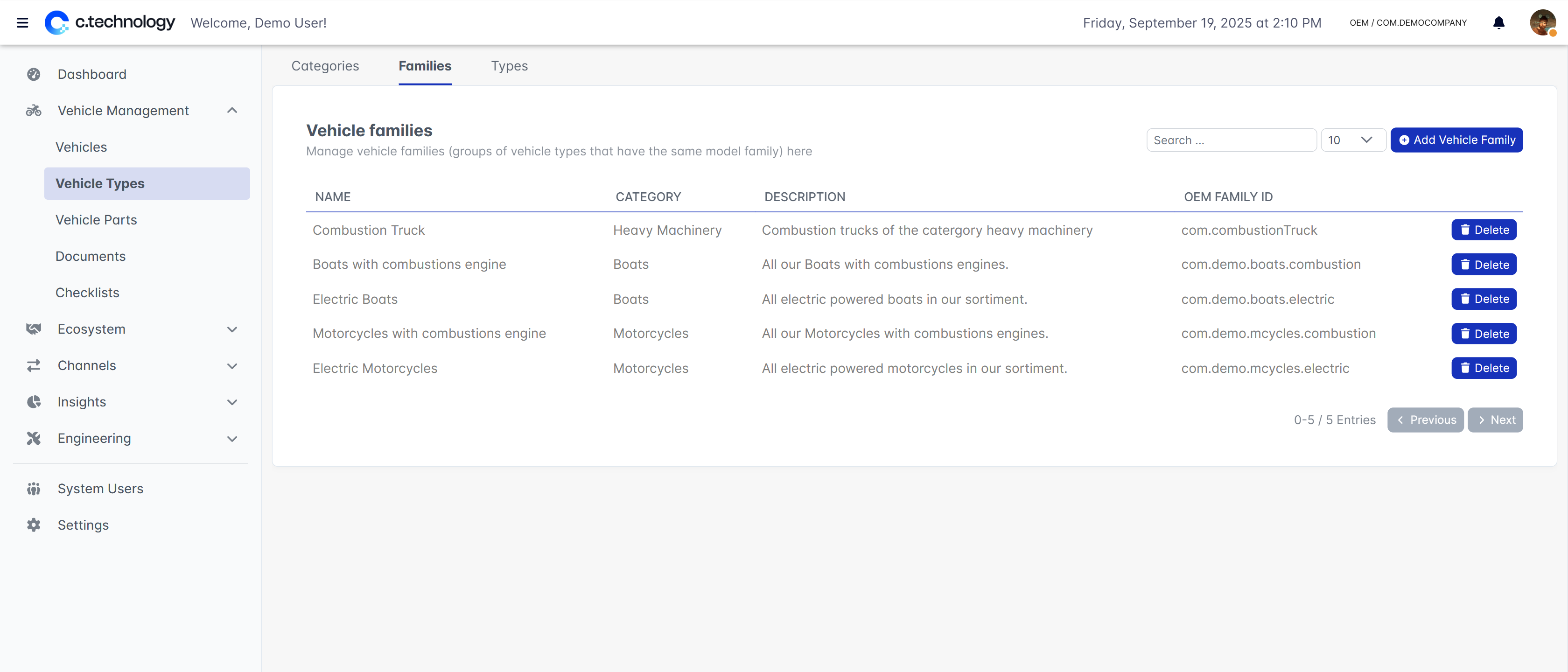
- Create families using add family button
- Select parent category and define family characteristics
- Group models with shared design, features, or market positioning
- Delete unused families (system prevents deletion if types exist)
Vehicle types
On the lowest level, this tab lets you define specific vehicle models that customers purchase and register in your system.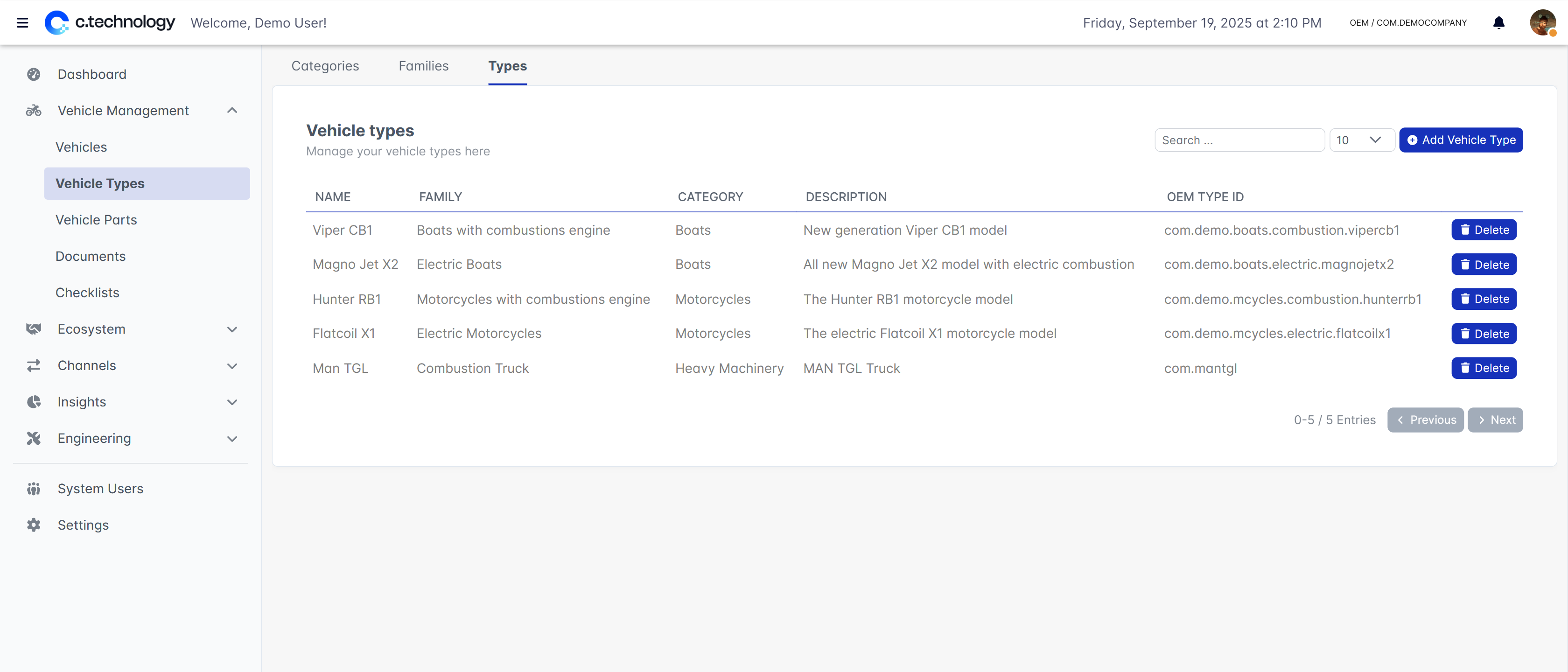
- Create specific models using add type button
- Associate with parent family and define detailed specifications
- Configure model-specific features and capabilities
- Delete unused types (system prevents deletion if vehicles exist)
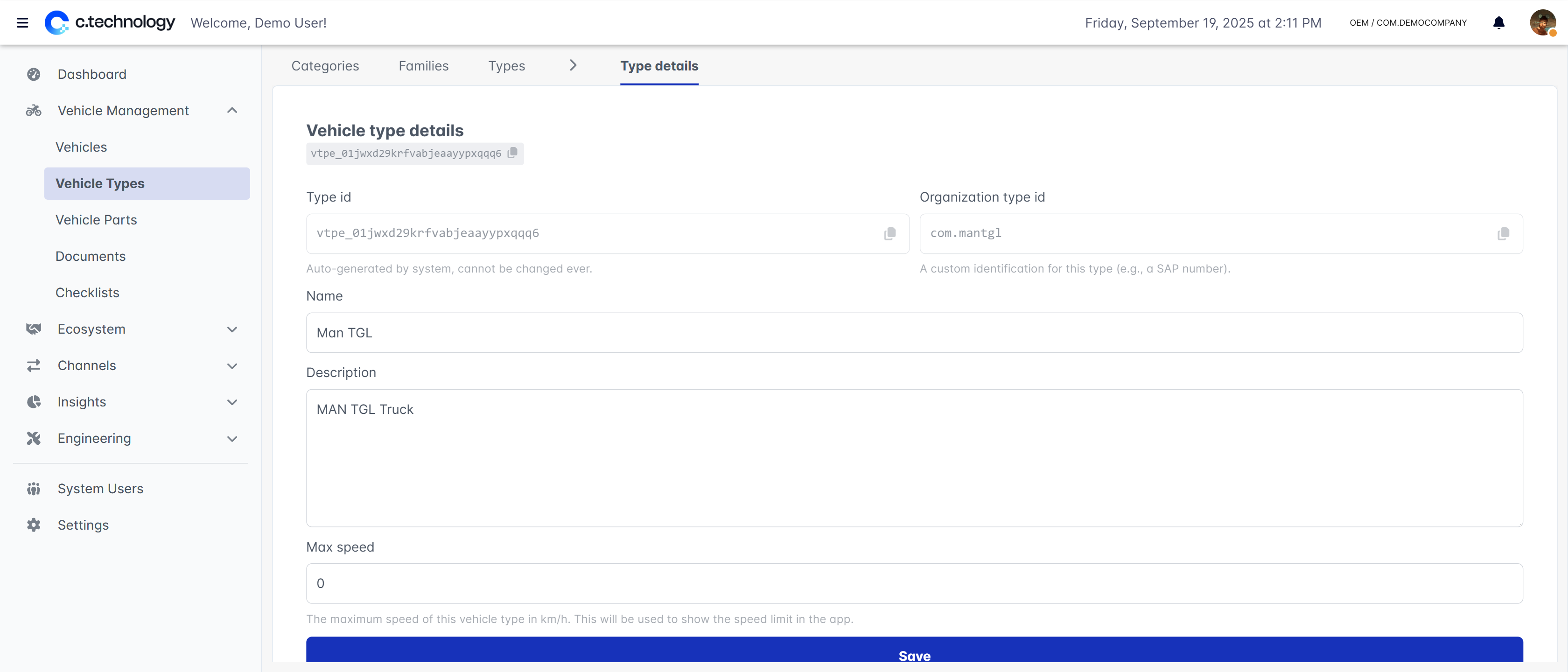
Vehicle parts
Vehicle parts can be assigned to vehicles to represent installed components, hardware, or accessories. They are independent of the vehicle taxonomy and can be used to track both factory-installed and aftermarket parts. Vehicle parts are particularly useful for:- Managing component inventories
- Keeping track of serial numbers and warranties
- Associating firmware updates with specific hardware
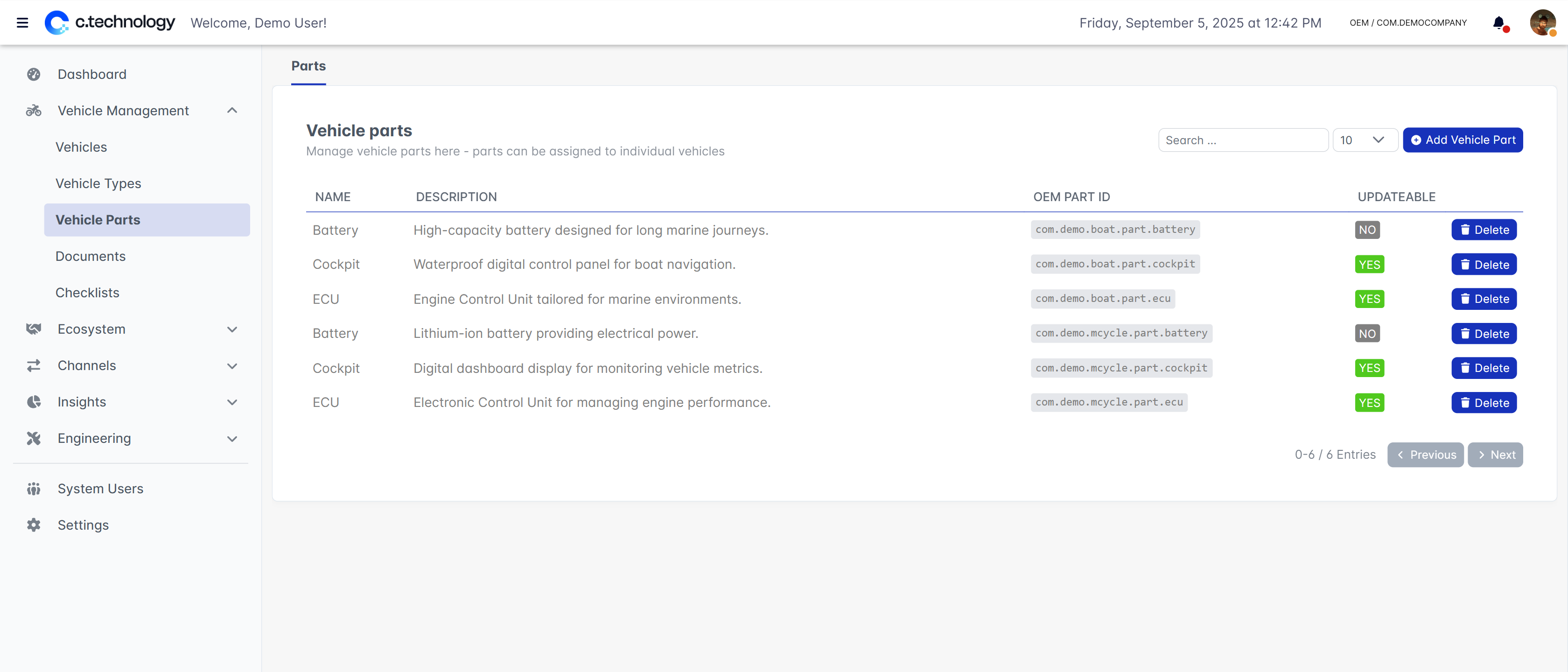
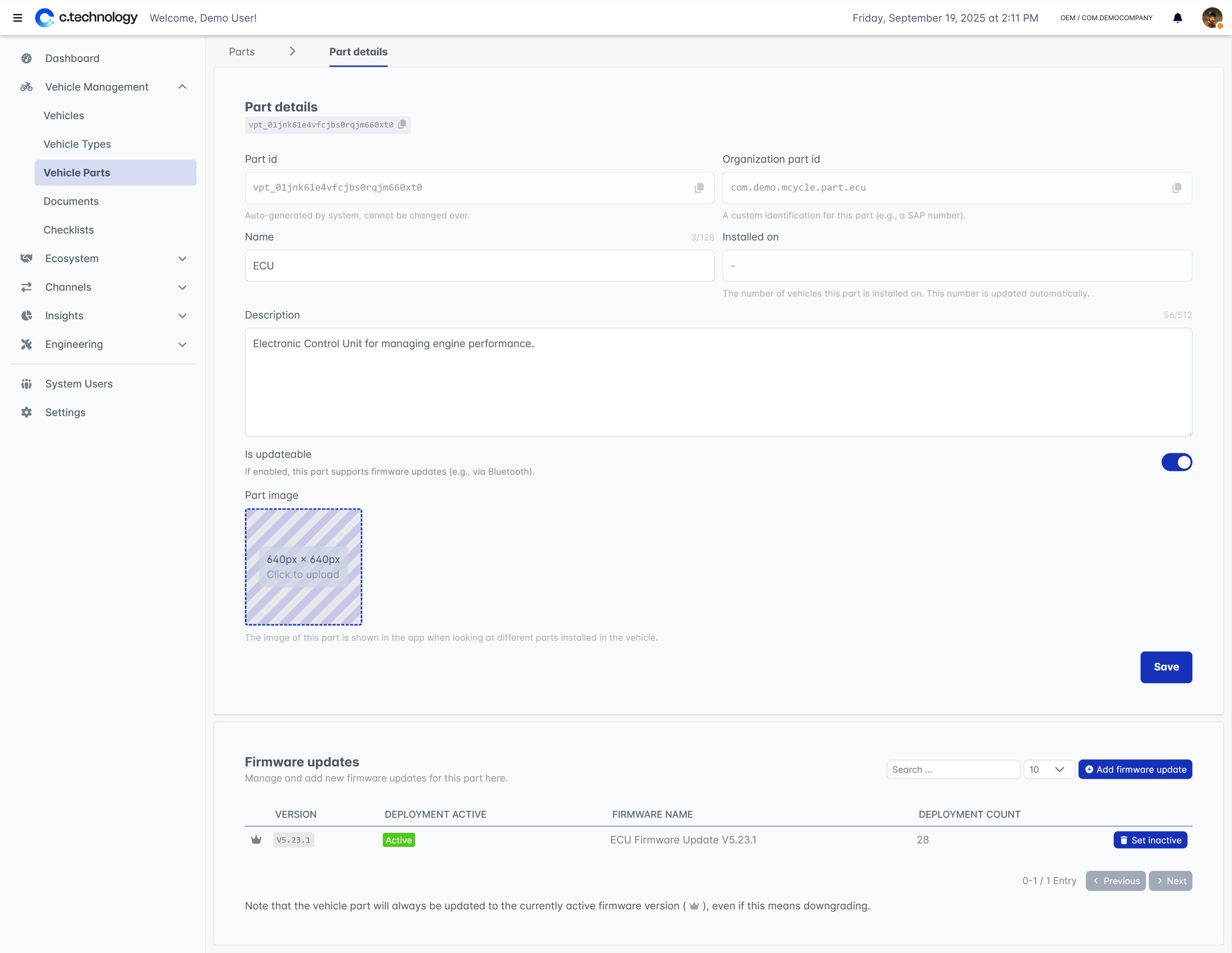
By default, the latest active firmware version will be offered to vehicles with this part installed (following semantic versioning).
By defining “development” parts and assigning them to test vehicles, you can test firmware updates before rolling them out to production vehicles.

