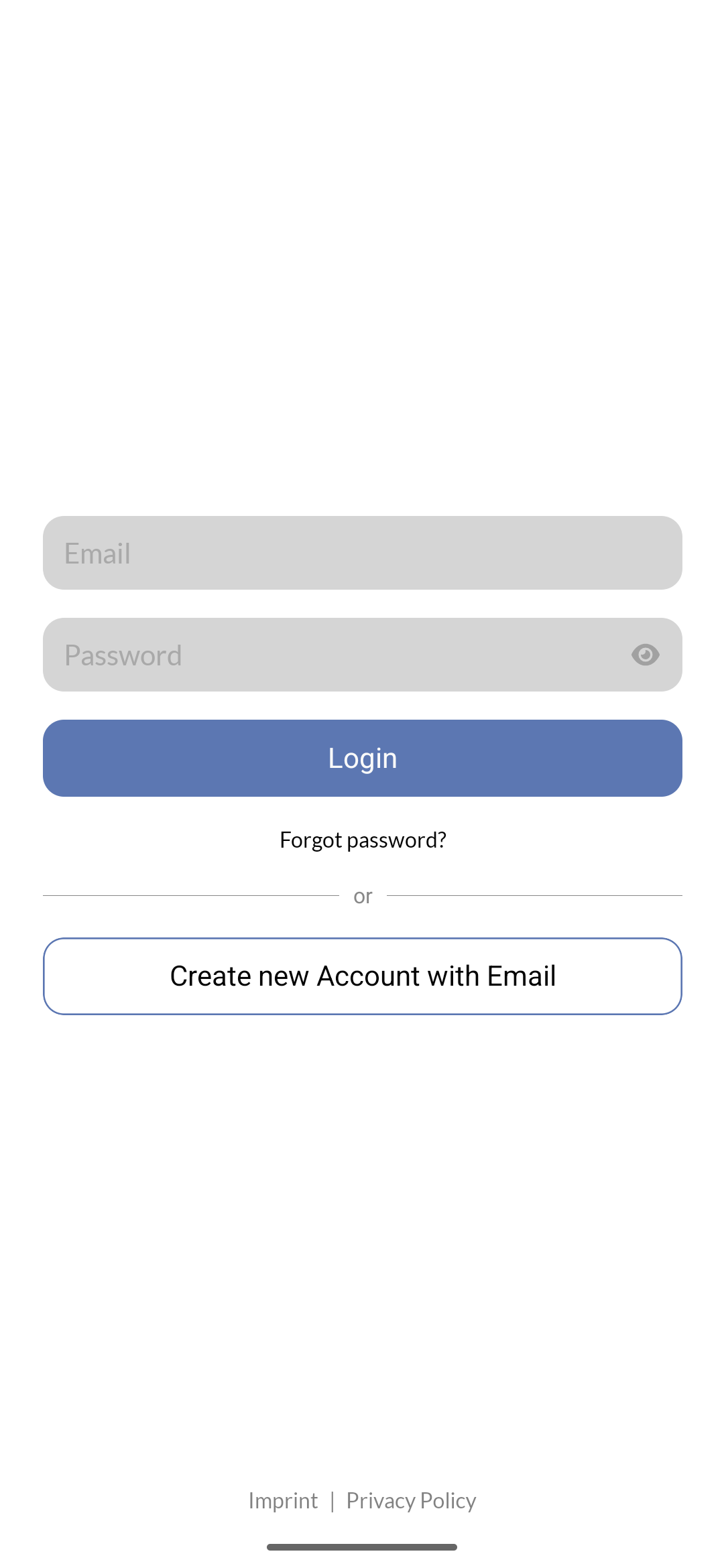
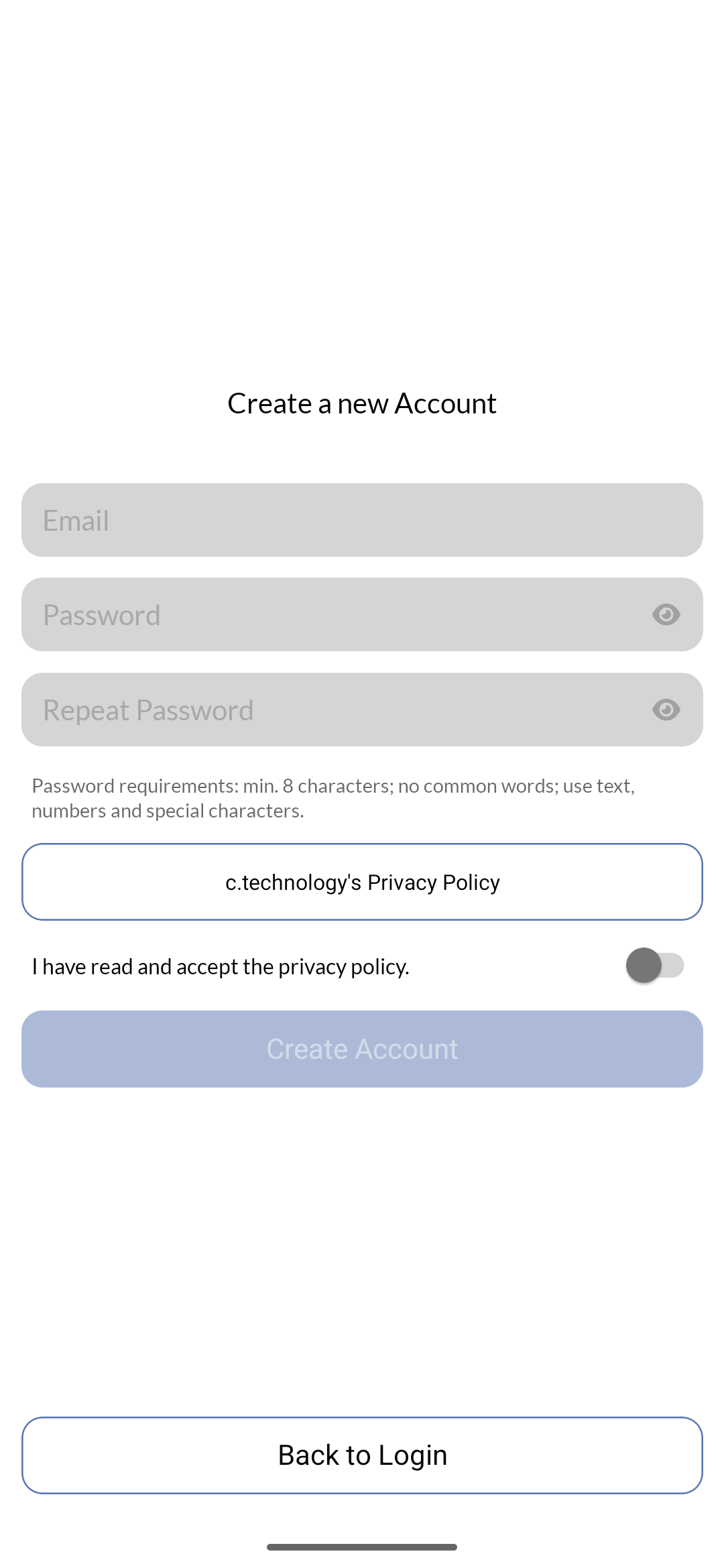
Onboarding
After logging in for the first time, you will be guided through an onboarding process to set up your profile and link your vehicle(s) to the app. This onboarding process may be customized based on the specific Private App version you are using (clickahoy, clickrider, or white-labeled). Generally, you will be prompted for the following information:- Personal details: First and last name (simply to make the app use more personal).
- Vehicle short id: You will have received this id from your vehicle provider (e.g. dealer, rental company, etc.) or it is printed on a sticker on your vehicle.
- Acceptance of terms and conditions and privacy policy.
If someone already has access to the vehicle which you want to add during onboarding, they will get an email to approve your request. This is a security measure to prevent unauthorized access to vehicles.

