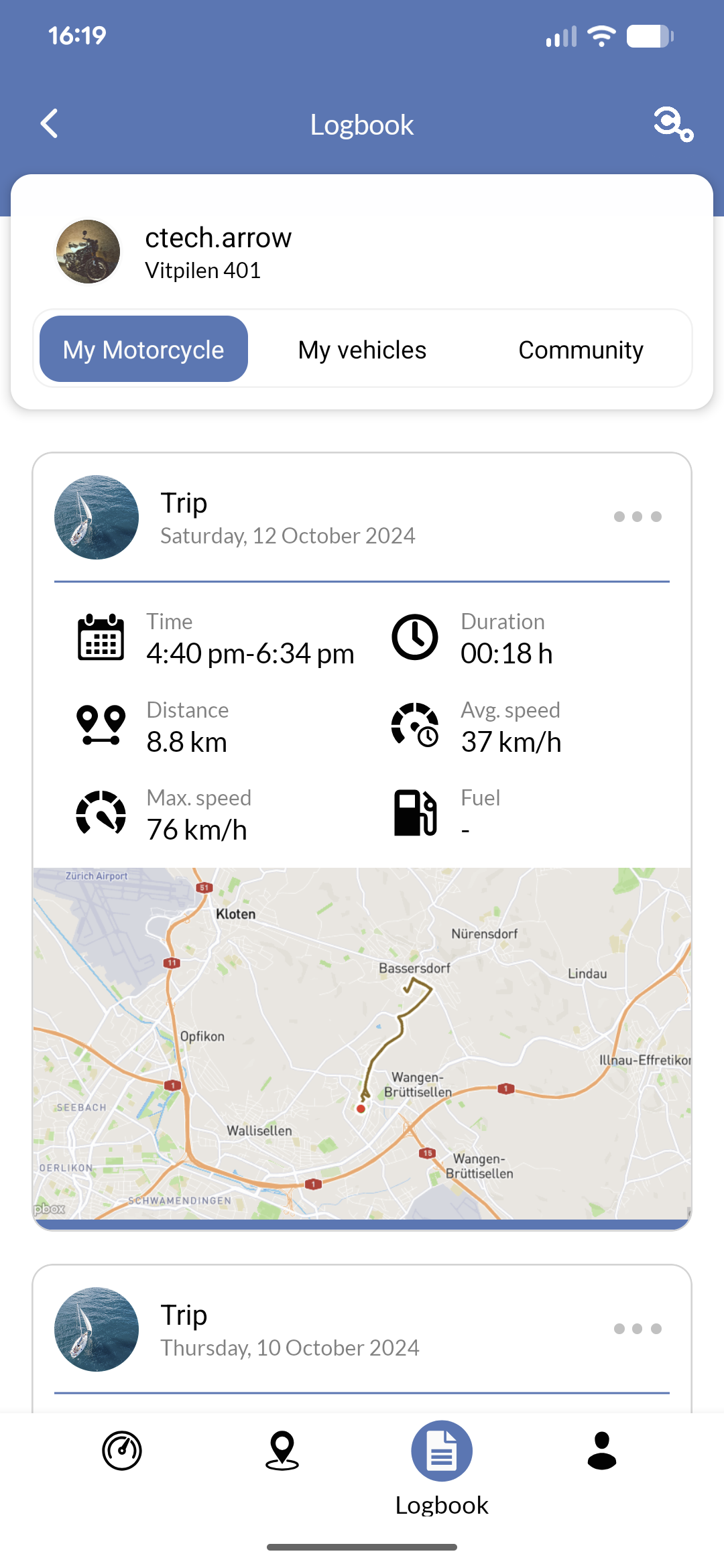Skip to main contentThe logbook feature provides a comprehensive trip recording and management system that automatically tracks your vehicle journeys and allows you to view, edit, and share trip details.
All trips are recorded automatically when your IoT device is connected and active.
When you use a Bluetooth connection, trips are recorded as long as the app is open and the screen is on.
In the logbook section, you can view a list of all your recorded trips.
In the web app under app.ctechnology.io, you can additionally see vehicle actions, such as speed alerts or checklist submissions, in the logbook.
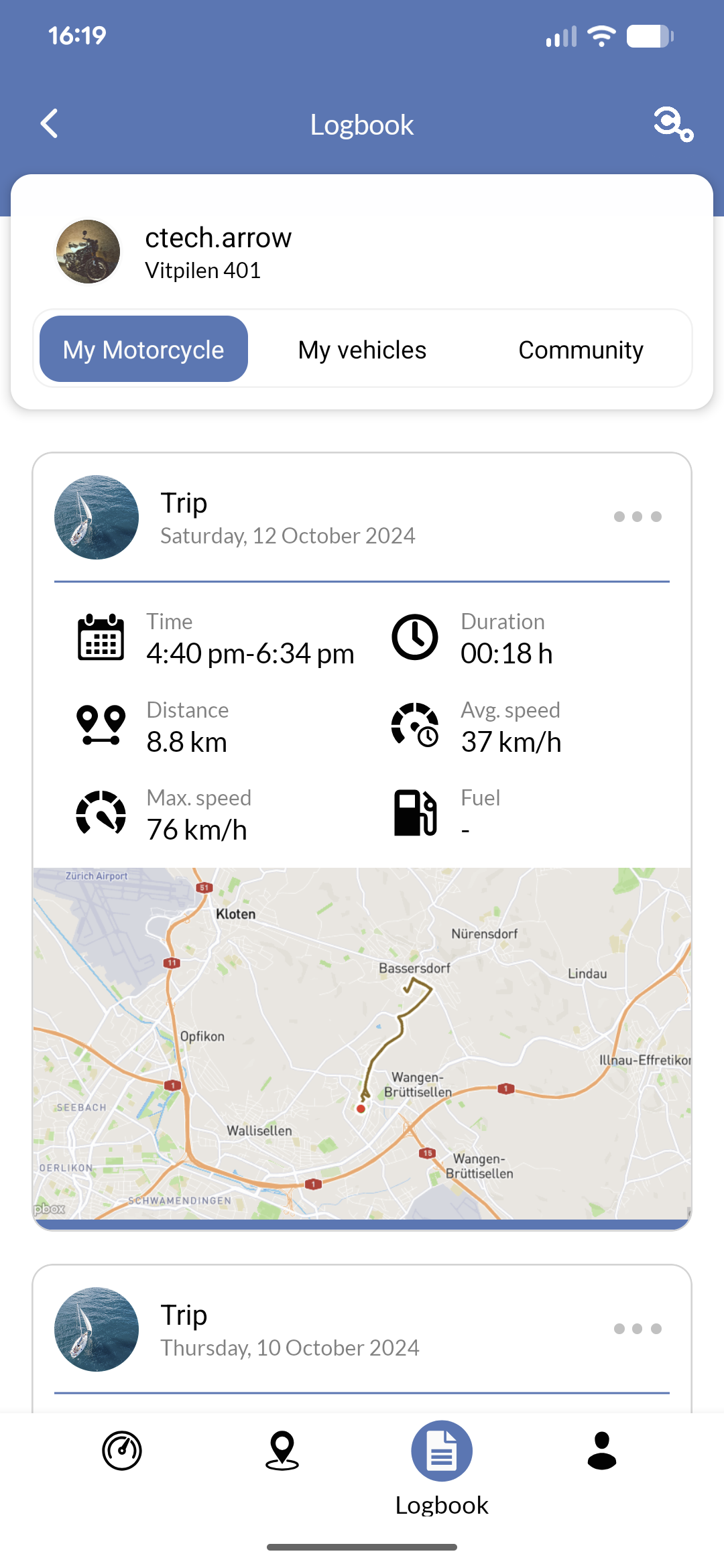 By default, each trip is presented on its own card showing key information such as departure time, duration, distance, average speed, maximum speed, and fuel consumption (or battery usage for electric vehicles).
Trips with poor GPS signal quality are automatically filtered out to ensure data accuracy.
Trips with questionable data quality are marked as such and you will be prompted to either keep or delete them.
Clicking on a trip card opens the detailed trip overlay, which provides additional information and lets you edit the trip.
By default, each trip is presented on its own card showing key information such as departure time, duration, distance, average speed, maximum speed, and fuel consumption (or battery usage for electric vehicles).
Trips with poor GPS signal quality are automatically filtered out to ensure data accuracy.
Trips with questionable data quality are marked as such and you will be prompted to either keep or delete them.
Clicking on a trip card opens the detailed trip overlay, which provides additional information and lets you edit the trip.
Trip details
On top of the trip details screen, you will find a map image showing the route of your trip.
Below that, you can see detailed statistics about your trip, including total duration, distance, fuel consumption, average speed, and maximum speed.
Finally, you can see the trip name, driver, and notes.
 To view the map in full, click on the map image.
To edit the trip, click on the edit button (pencil icon).
Editing lets you change the trip name, driver, notes, and manually override the fuel consumption.
You can always delete a trip by long pressing on the trip card in the trip list.
To view the map in full, click on the map image.
To edit the trip, click on the edit button (pencil icon).
Editing lets you change the trip name, driver, notes, and manually override the fuel consumption.
You can always delete a trip by long pressing on the trip card in the trip list.
Trip sharing
Depending on your vehicle and its manufacturer, you may be able to share trips with other users.
Click on the switch to make the trip public.
You may also be able to download a picture of the trip or share a link to the trip.
Trip Recording Requirements
For optimal trip recording performance, ensure:
- your IoT device remains connected (if you have an IoT device installed)
- and your smartphone app stays active during journeys (if you use Bluetooth). Extended periods with the app minimized or screen off may result in gaps in trip recording data.
Troubleshooting
- Trips not recording: Verify your IoT device connection and ensure the app has necessary location permissions enabled.
- Missing trip data: Check your internet connection and try refreshing the logbook by pulling down on the trip list.
- Cannot load trip: This message indicates either a network connectivity issue or insufficient permissions to access the trip data. Verify your internet connection and account permissions.