- Notes are used for general text-based information and messaging among vehicle users and service providers.
- Documents allow you to store and organize files and images related to your vehicle. They also contain manufacturer-provided documents such as user manuals or warranty information.
- Checklists help you manage and track maintenance tasks, inspections, and routine procedures for your vehicle. They may be supplied by manufacturers or created by you or your service provider.
Notes
There are two types of notes available:- General notes: These are text-based notes that can be created, edited, and organized by you. They are not tied to any specific date and can be used for general information sharing. You can use Markdown to format your notes.
- Calendar messages: These are date-specific notes that allow you to record information tied to specific dates. They are useful for logging events, reminders, or observations related to your vehicle on particular days.
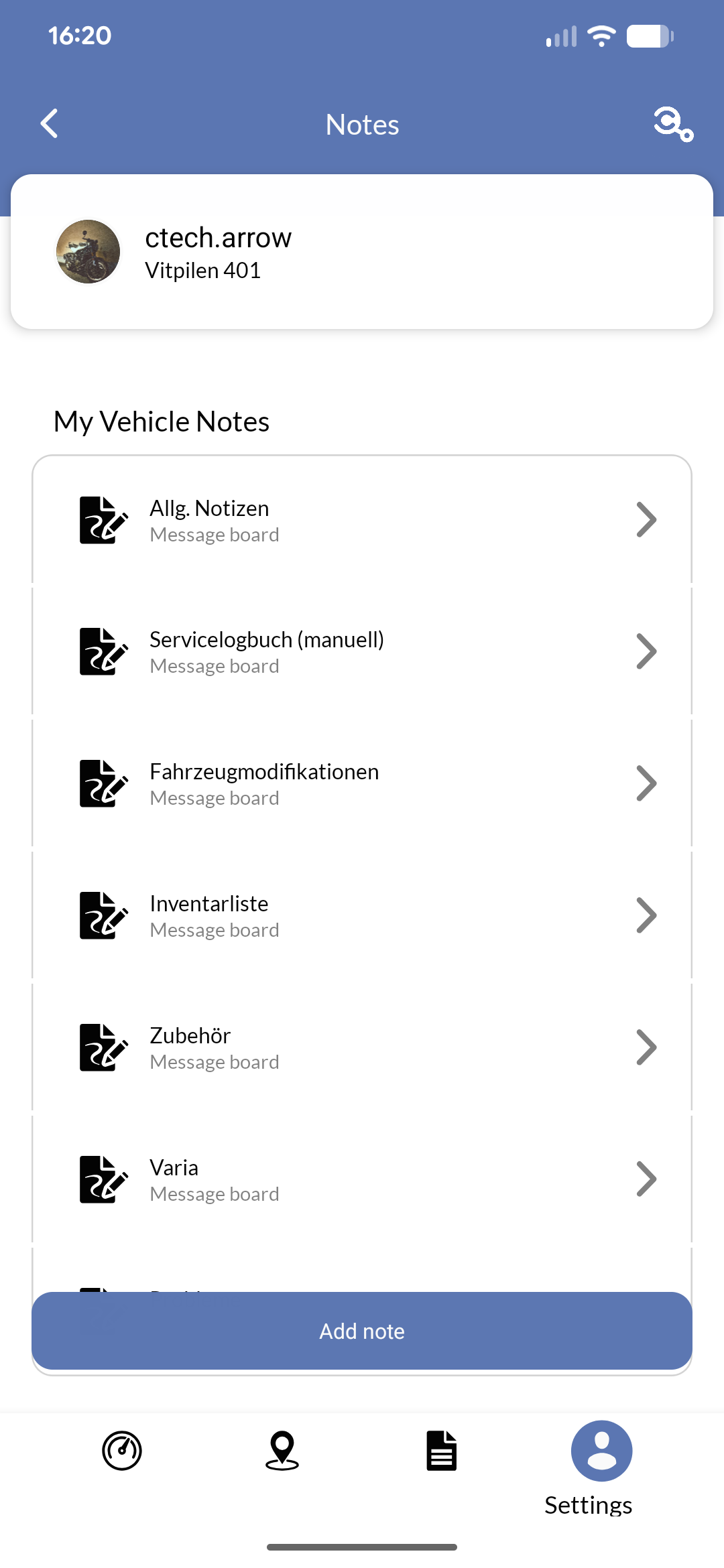
Documents
Documents can be:- Personal: These documents are associated with your user account and can be accessed regardless of which vehicle you are currently viewing. They are useful for storing general documents such as your driver’s license, insurance papers, or other personal files.
- Vehicle-specific: These documents are tied to a specific vehicle and can include files such as the vehicle’s user manual, warranty information, service records, or inspection reports. They may be uploaded by you or provided by your vehicle manufacturer or service provider.
You can edit your own documents, but not documents uploaded by others (e.g., your dealer or service provider).
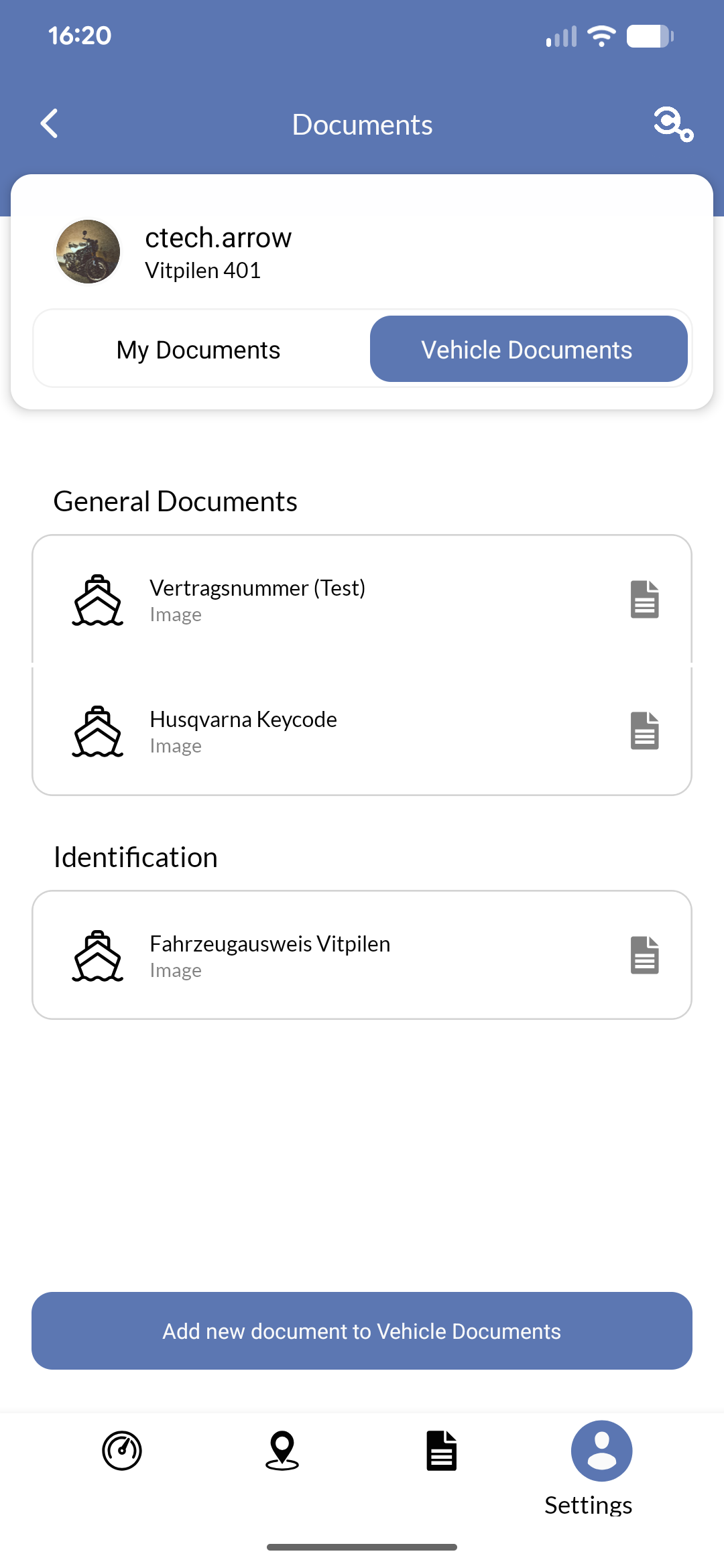
Uploading documents will prompt you for permission to access (parts of) your device’s storage.
Checklists
Checklists help you organize and track completion of maintenance tasks, inspections, and routine procedures for your vehicle. Checklists may be created through the web dashboard under app.ctechnology.io and will be automatically synchronized to your mobile app.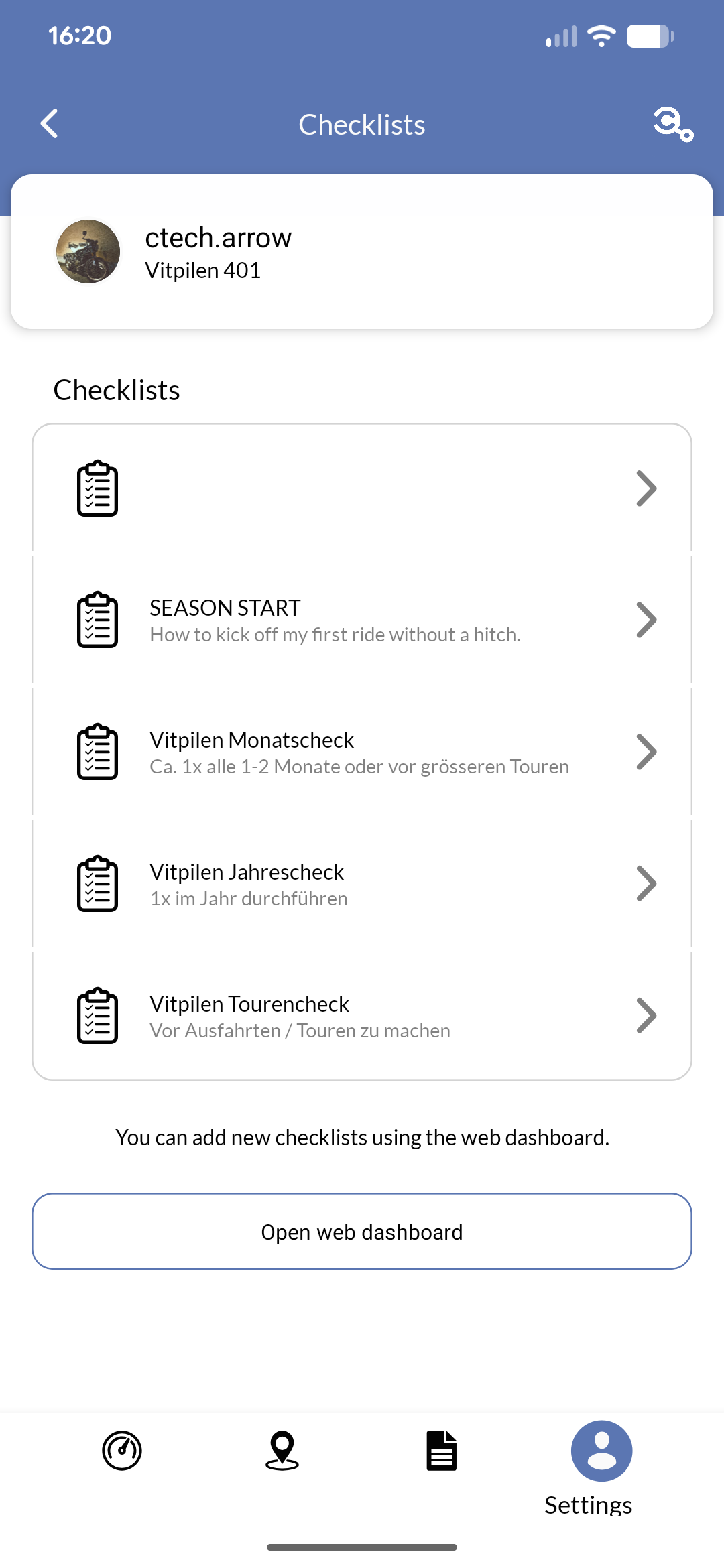
You do not need to complete all checklist items. You can select only the items that are relevant or completed.

