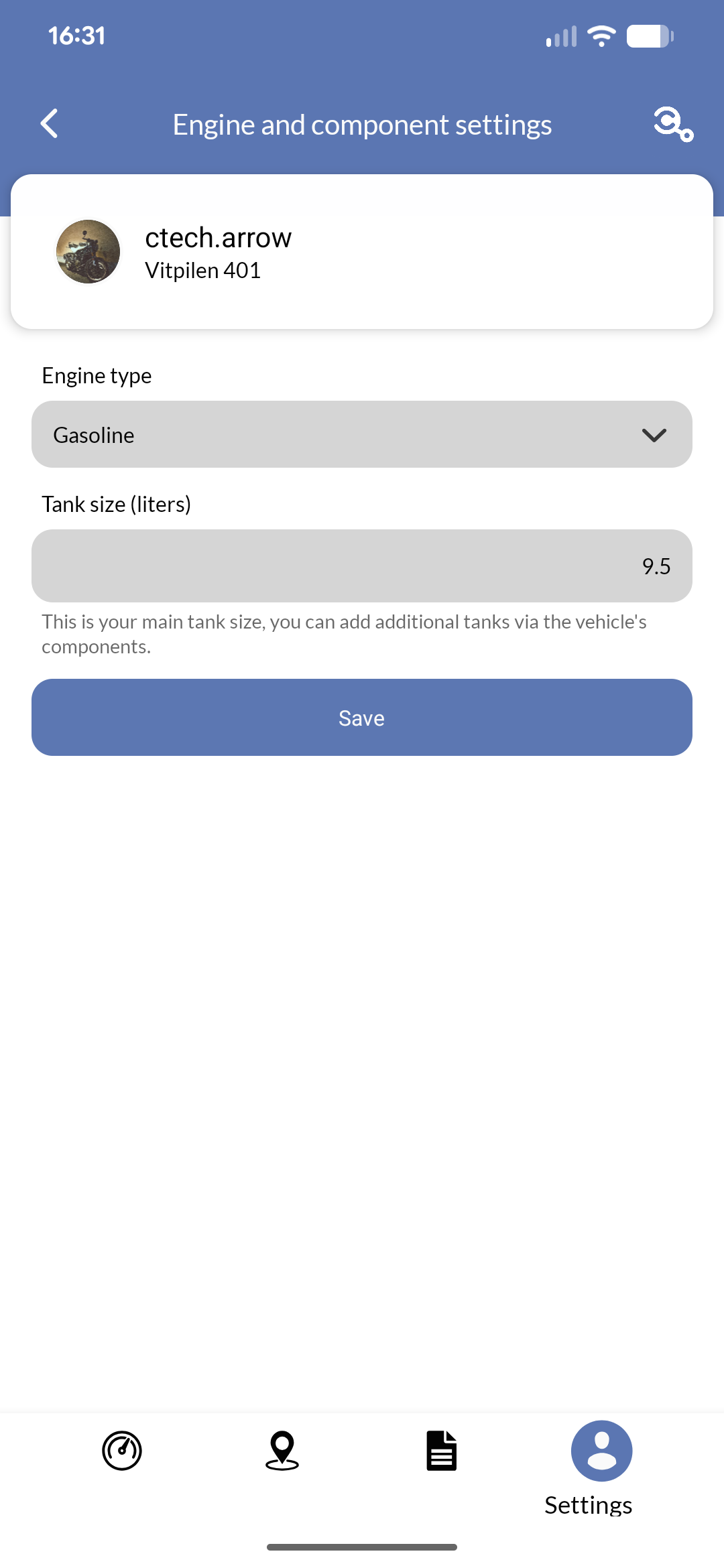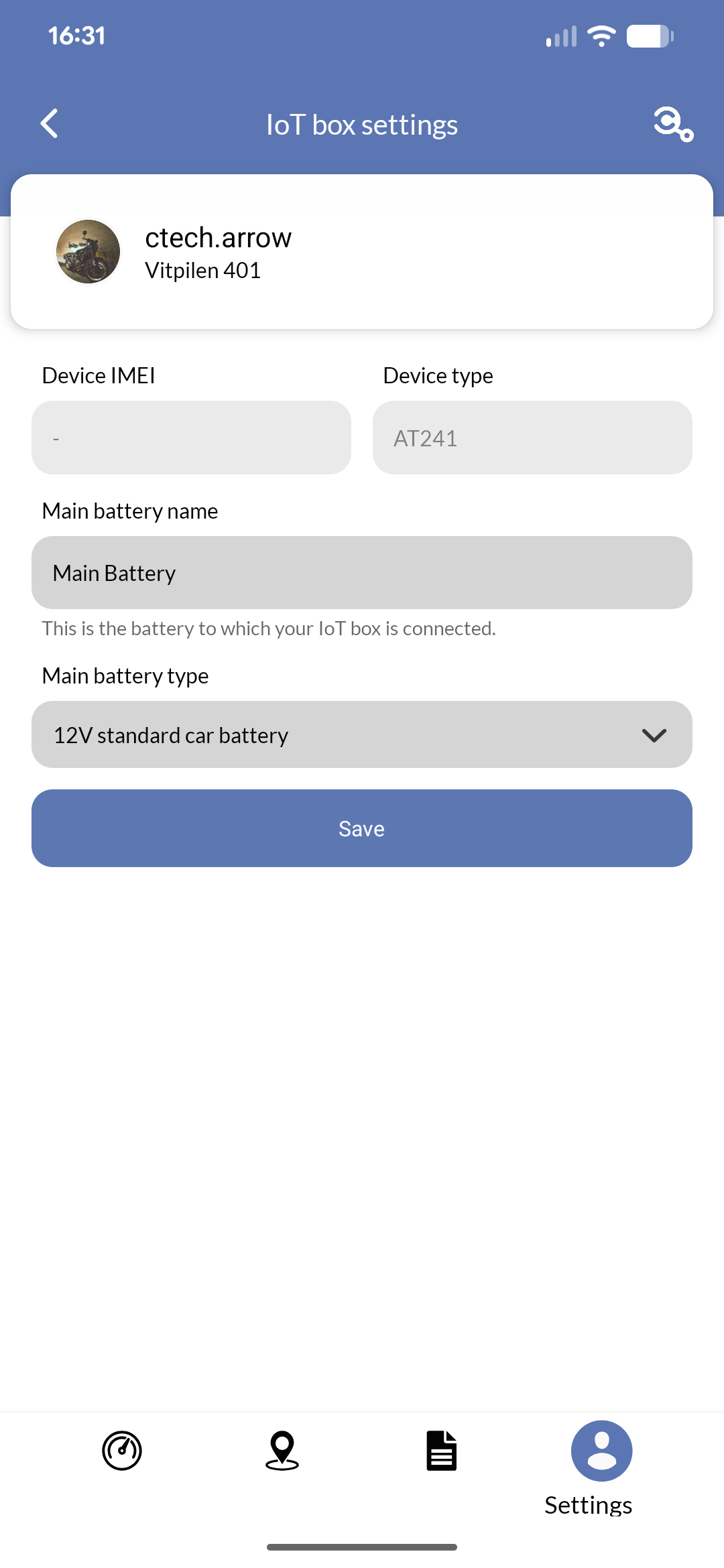- User settings: Update your personal information, change your password, and manage account security.
- User access: Invite other users to access your vehicle, manage their permissions, or remove their access.
- Vehicle settings: View and edit vehicle details, manage vehicle-specific settings, and access vehicle documentation.
- Vehicle parts: Check for firmware updates for your vehicle’s components, view error codes, and manage connected IoT devices.
Settings overview
The most right icon in the bottom navigation bar opens the settings section. Next to common tasks (see other sections of this handbook), you can manage user and vehicle settings.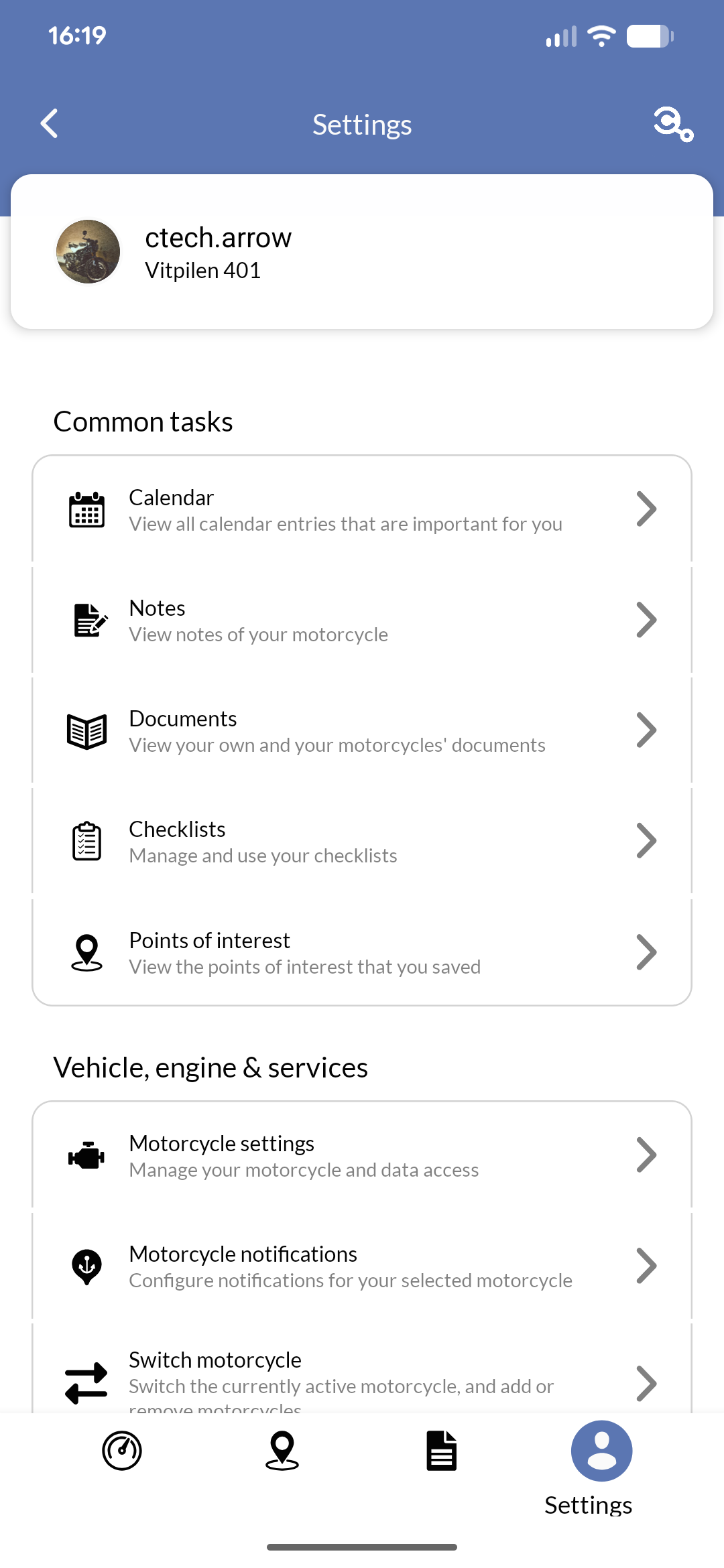
User settings
In this section, you can manage your personal information, change your password, and configure account security settings.You cannot change your email address directly. If you need to update your email, please contact support.
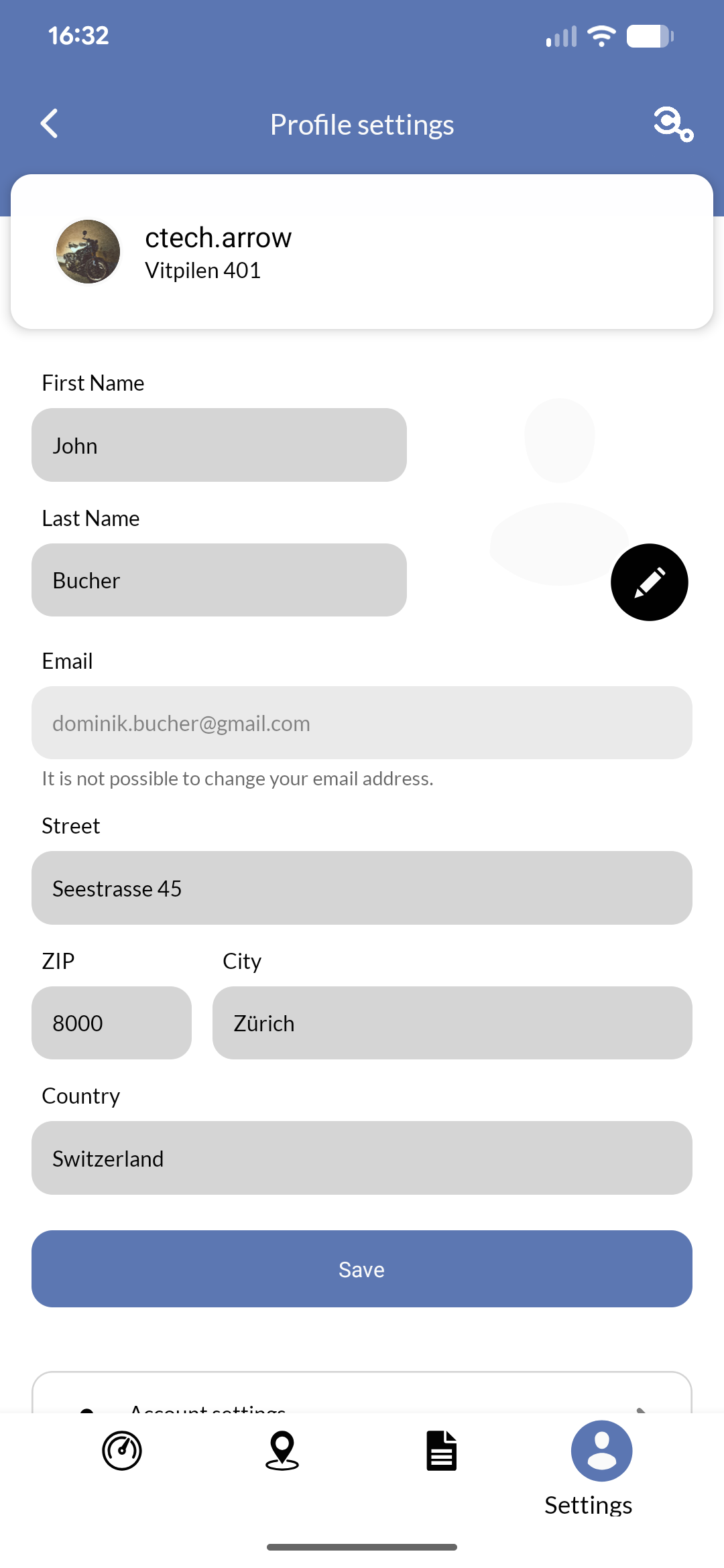
You can also request an excerpt of your personal data in compliance with data protection regulations from this section.
User access
The user access section allows you to manage who has access to your vehicle. To reach it, navigate to “user access” under the “vehicle settings” section.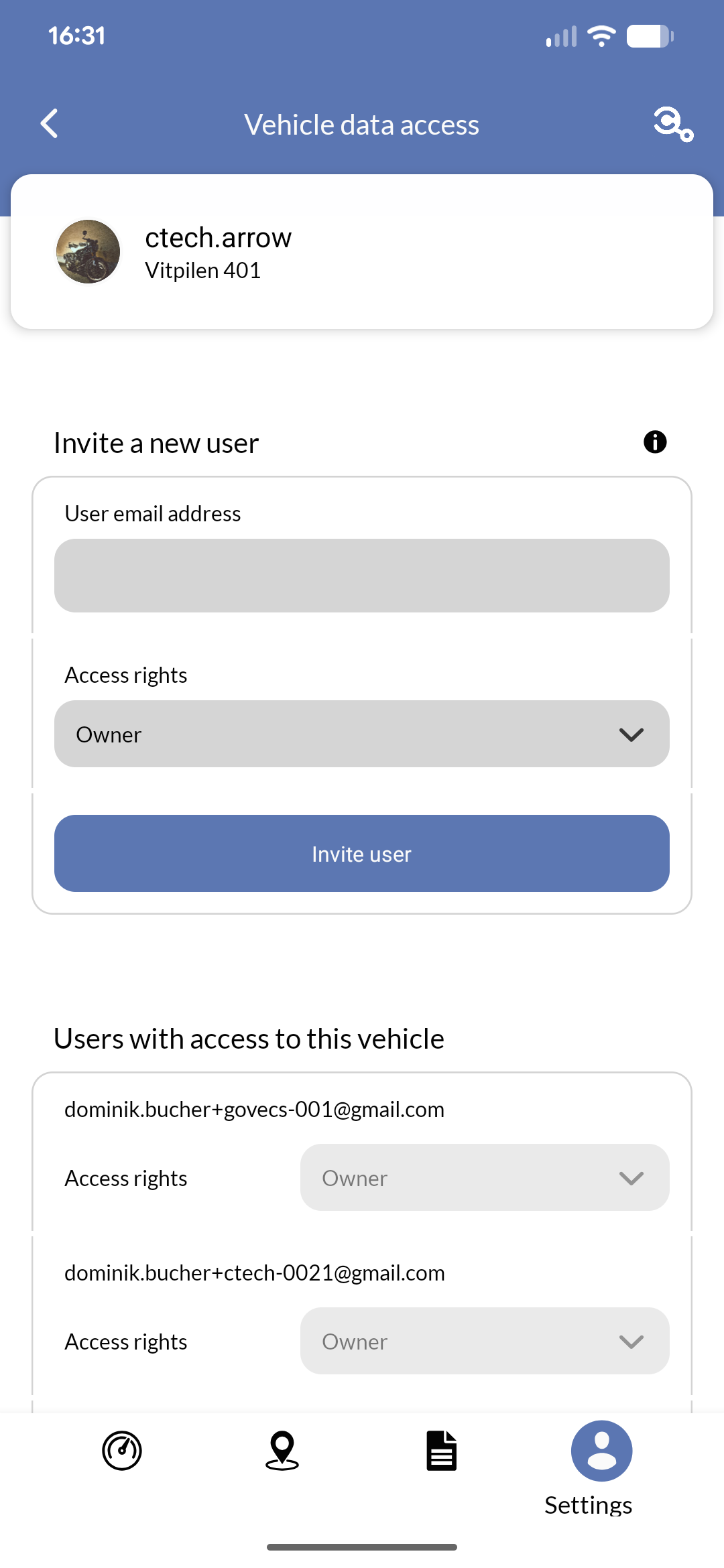
- Owner: Full access to all vehicle features and settings, including inviting/removing users. Cannot be removed by other users.
- Vehicle user: Full access to all vehicle features and settings, except inviting/removing users.
- Read-only: View vehicle status and information but cannot perform any actions or changes.
- No details and no editing: Limited access to view only basic vehicle information without any editing capabilities.
- Only current status: View only the current status of the vehicle without access to historical data or settings.
Vehicle settings
The vehicle settings section allows you to view and edit vehicle details such as its name or image (used throughout the app).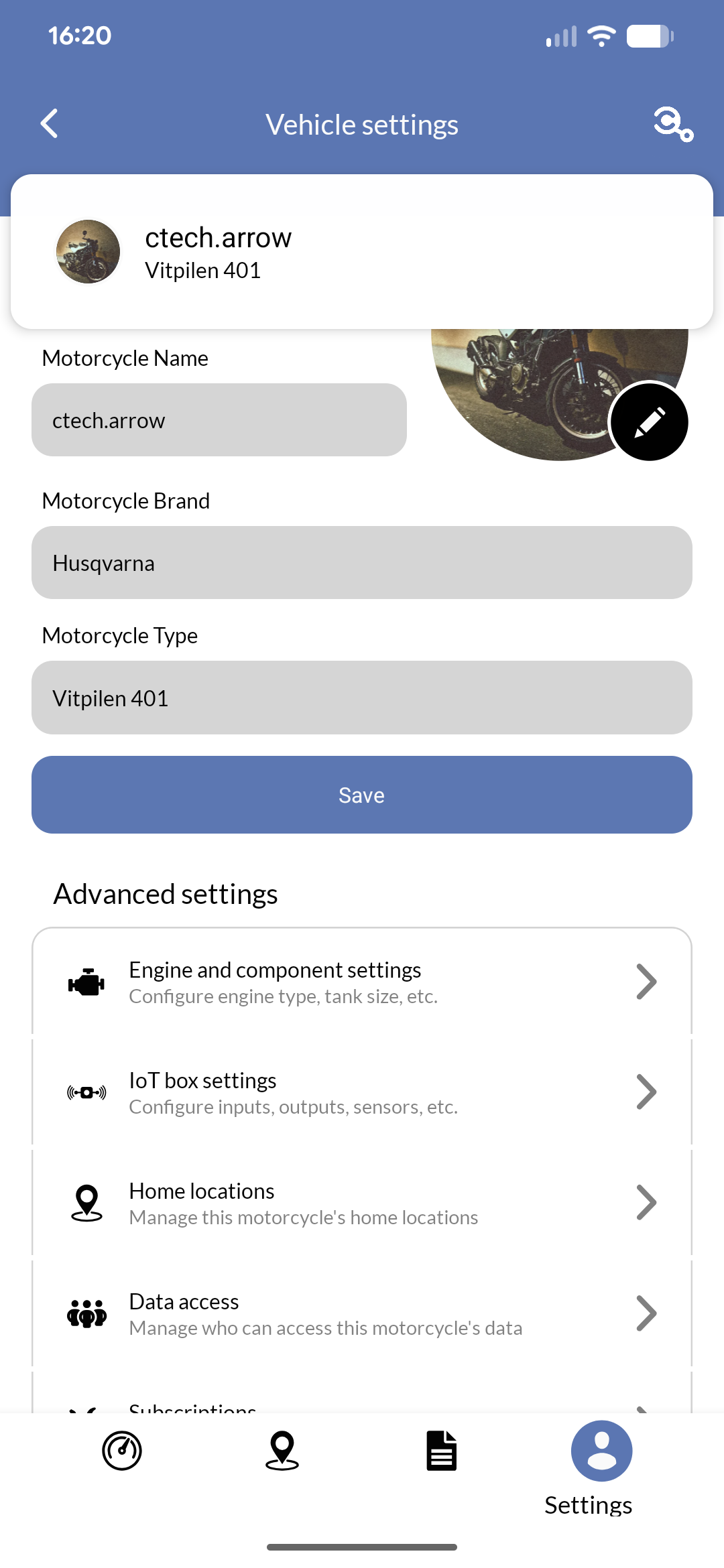
If you outfitted your vehicle with an IoT device yourself, you can also assign a brand and type to the device here.
Engine and IoT device settings
Going deeper, the engine settings section provides information about your vehicle’s engine, such as its fuel type, tank capacity, and other relevant details.