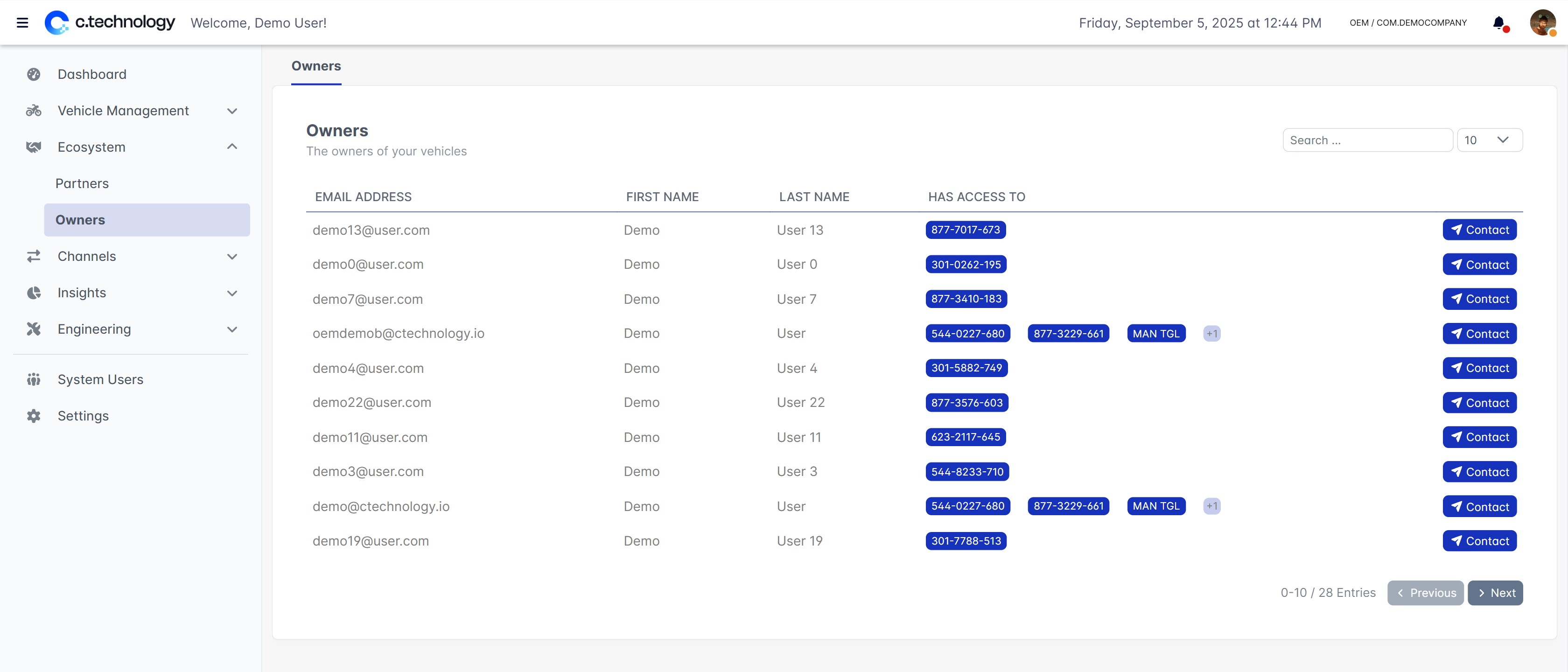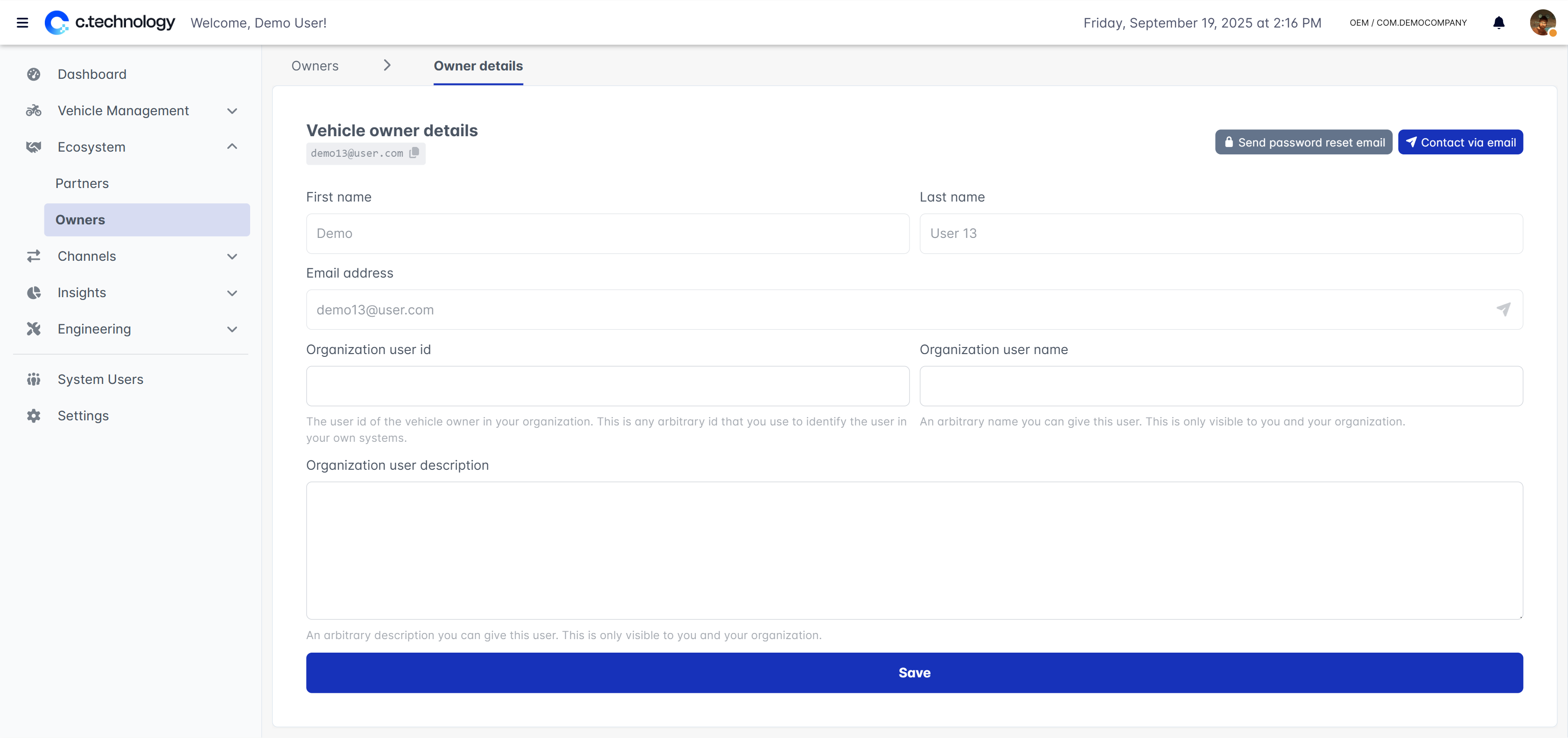Partner management
When navigating to the Ecosystem section, you will first see the Partners tab.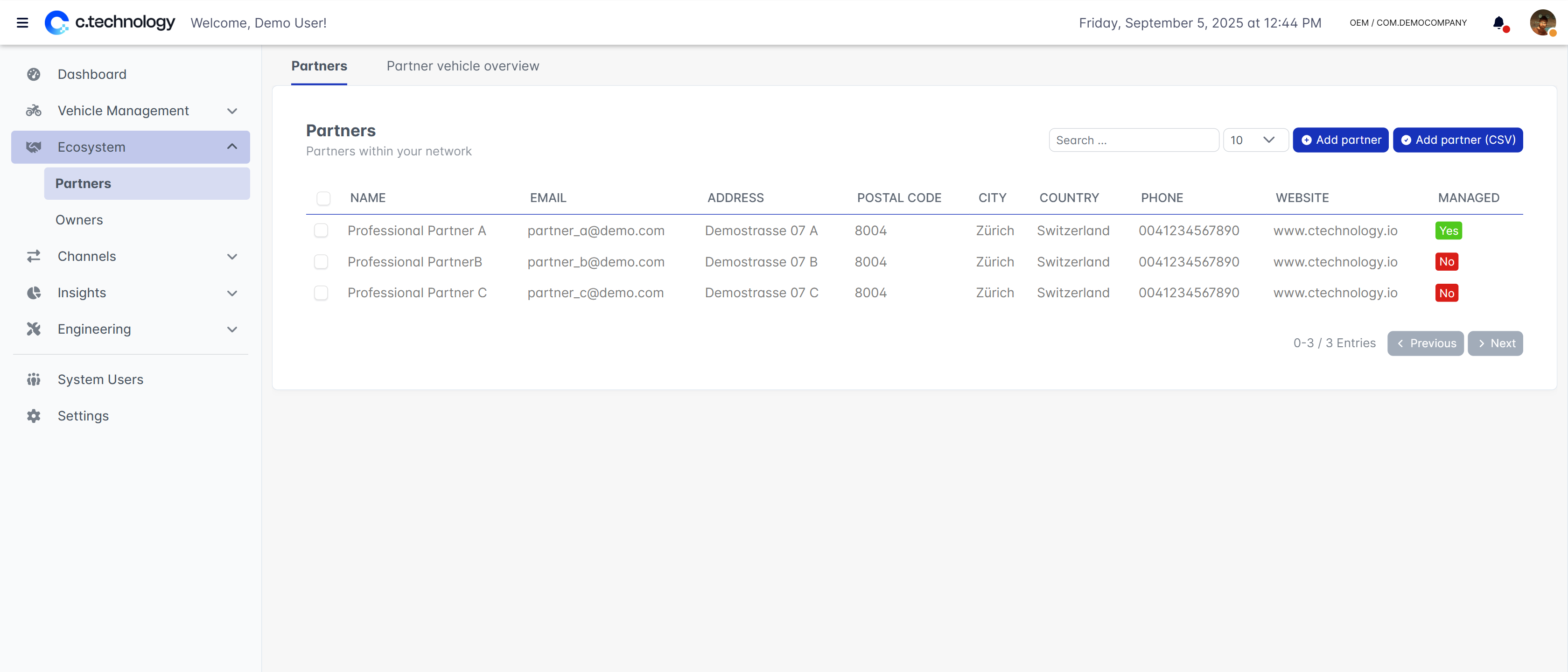
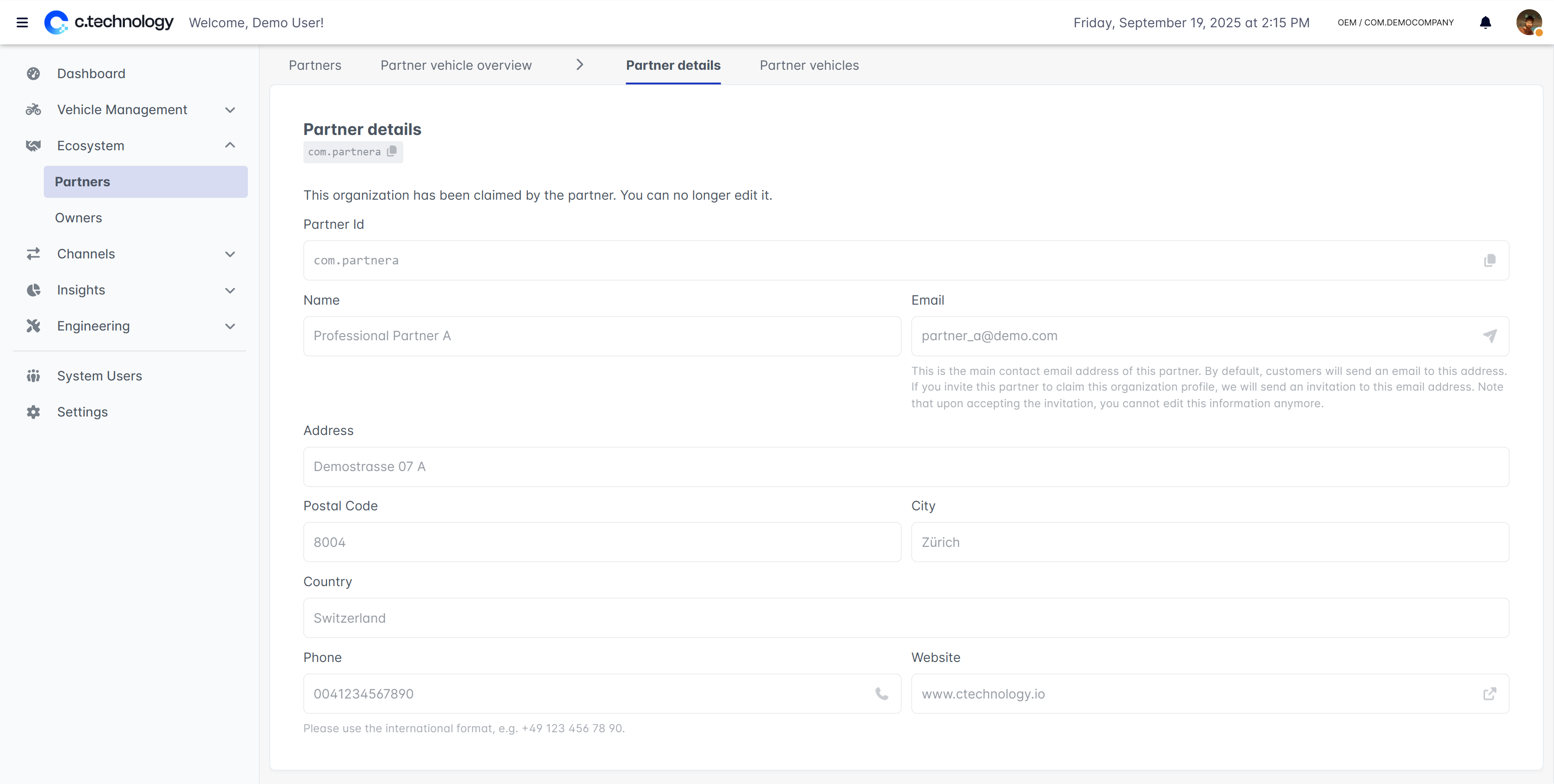
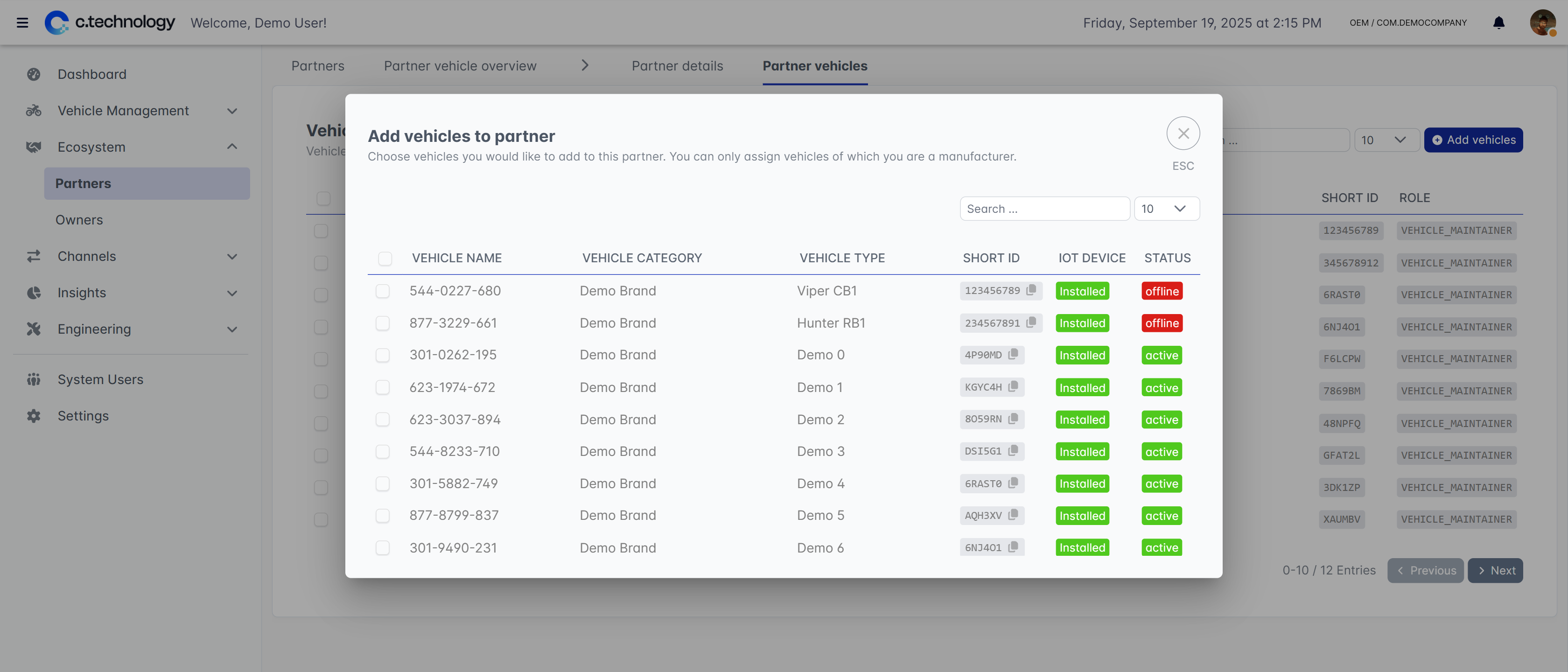
Customer Management
In the “Owners” tab, you can manage your customers who own vehicles registered in your system. Initially, a table with all vehicle owners is shown. This table includes basic information about each owner and the vehicles they own, as well as a contact button to reach out to them directly.