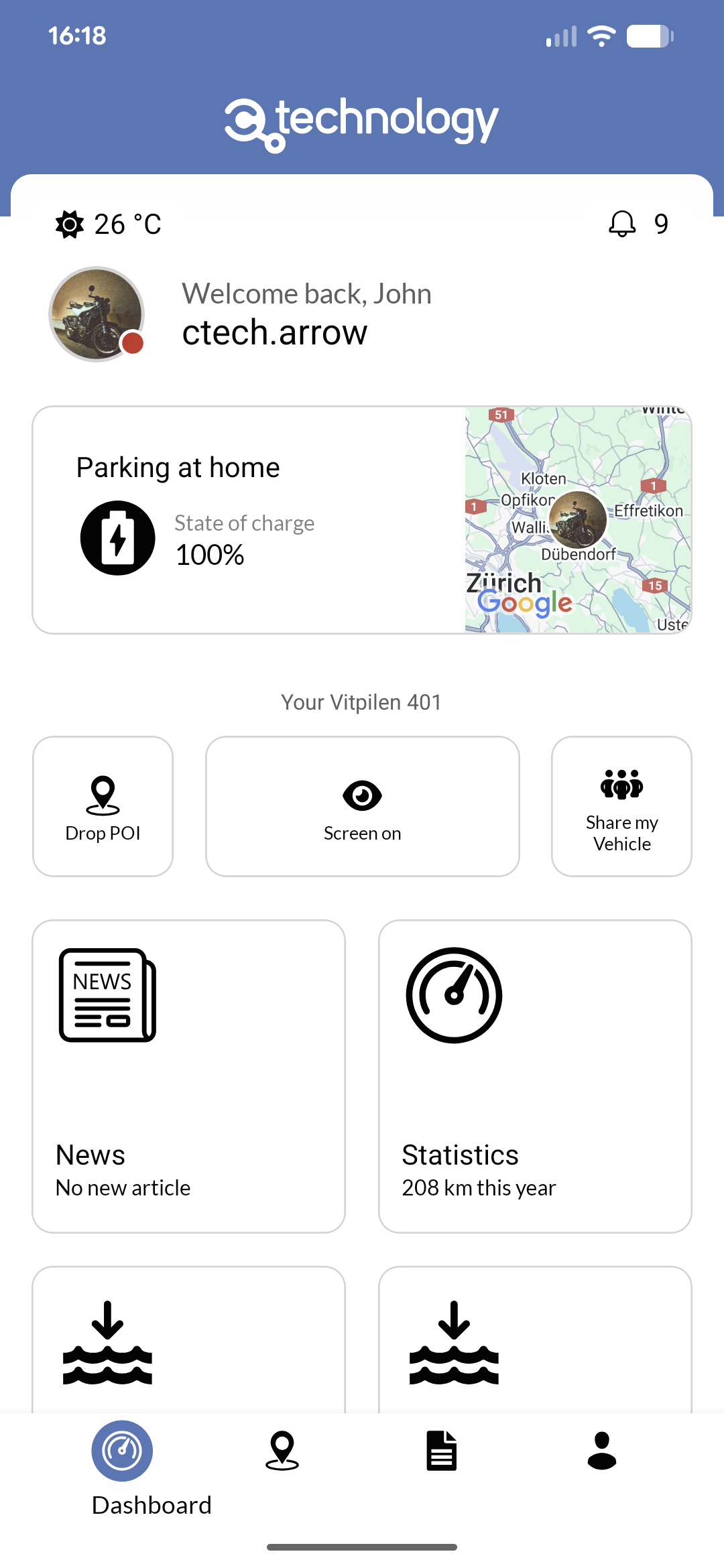Skip to main contentWhen selecting a Bluetooth vehicle, you will see the “Connect Bluetooth” button on the dashboard, directly above the vehicle overview.
Tapping this button will open the Bluetooth connection screen, where you can see available devices and their signal strength.
By default, it will filter only compatible devices.
You can press “Show all devices” to see all available Bluetooth devices in your vicinity.
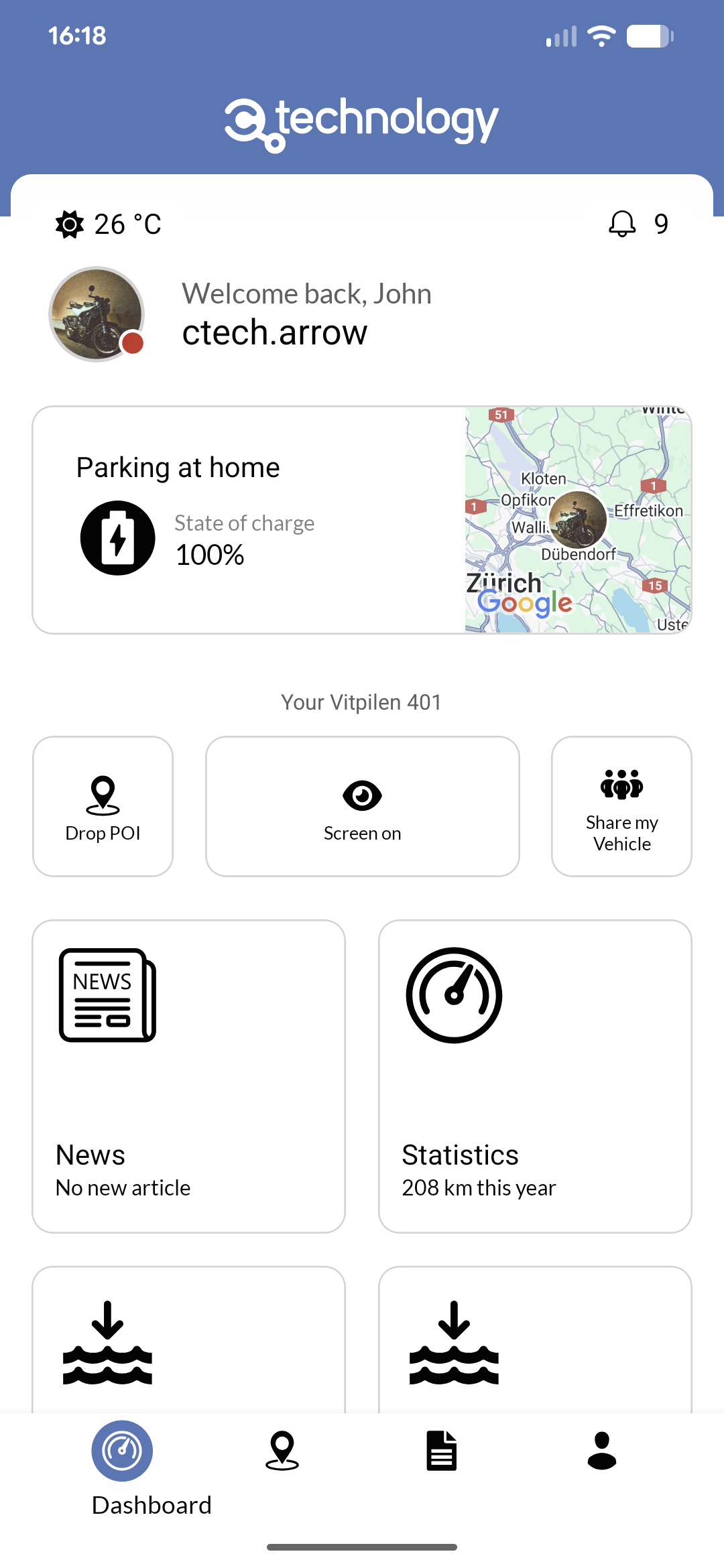 Connecting to a supported device will show the connection screen where you should follow the instructions to complete the pairing process.
Upon successful connection, you will be taken back to the dashboard where you can see the connection status in green.
If Bluetooth connection is lost, the app will automatically try to reconnect when you are back in range of the vehicle.
Similarly, the app will also try to reconnect to known devices when you open the app.
Connecting to a supported device will show the connection screen where you should follow the instructions to complete the pairing process.
Upon successful connection, you will be taken back to the dashboard where you can see the connection status in green.
If Bluetooth connection is lost, the app will automatically try to reconnect when you are back in range of the vehicle.
Similarly, the app will also try to reconnect to known devices when you open the app.
Troubleshooting
If you are having trouble connecting to your vehicle’s Bluetooth device, try the following steps:
- Ensure that your vehicle’s Bluetooth device is powered on and within range of your smartphone.
- Make sure that Bluetooth is enabled on your smartphone.
- Restart the Private App and try connecting again.
- If you still cannot connect, go to your smartphone’s Bluetooth settings, forget the vehicle’s Bluetooth device, and then try reconnecting through the Private App.
- Ensure that no other device is currently connected to the vehicle’s Bluetooth device, as this may prevent a new connection.
- If you continue to experience issues, consult your vehicle’s manual or contact your vehicle provider for further assistance.