News articles
You can create and manage news articles to share updates, announcements, and important information with your customers and partners. These news articles are shown in the Private App in the “News” section, and in the main dashboard in the Professional Hub. News articles are shared by default with anyone who has access to any of your vehicles.Professional partners can add their own news articles, which will then be visible to their customers in the Private App and to you in the Professional Hub.
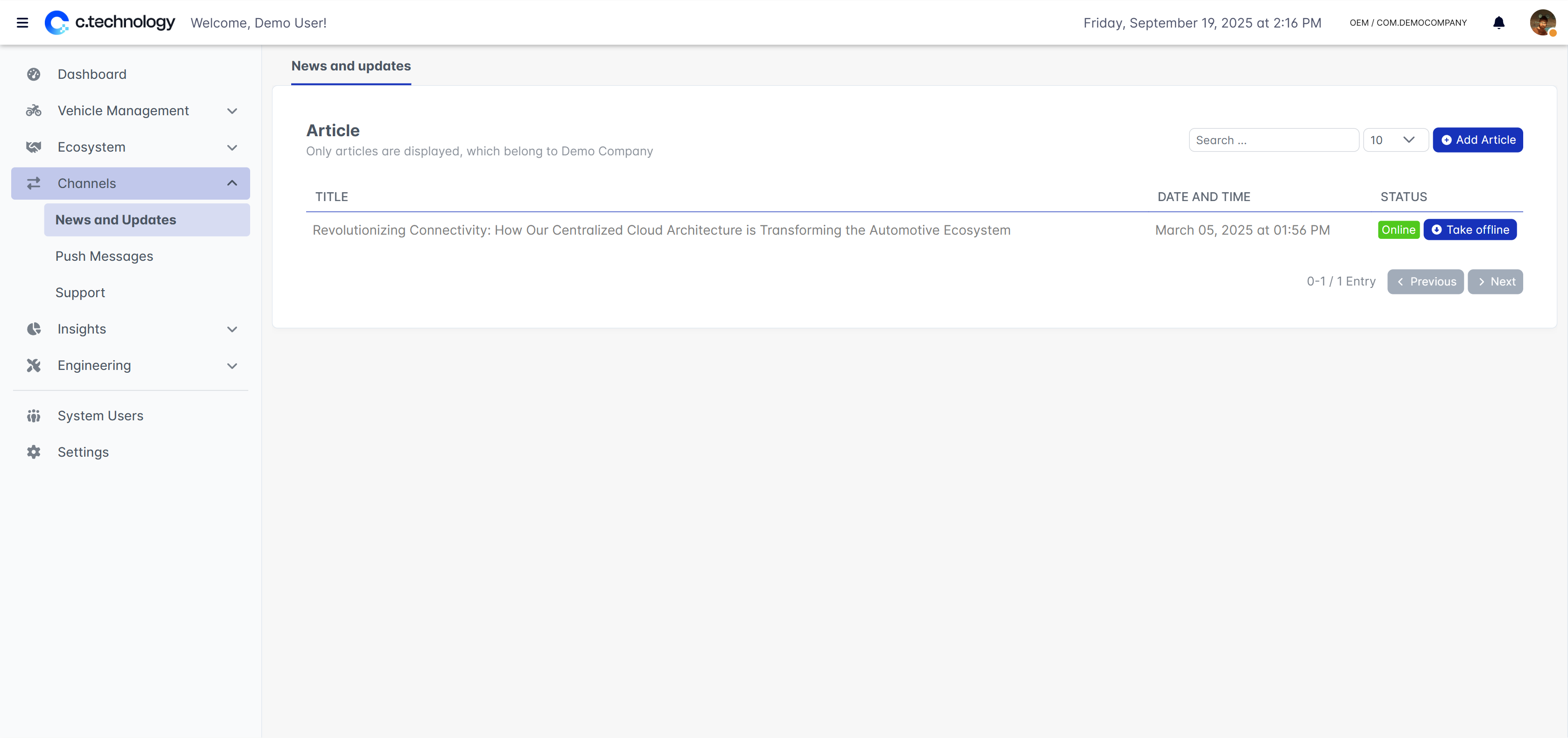
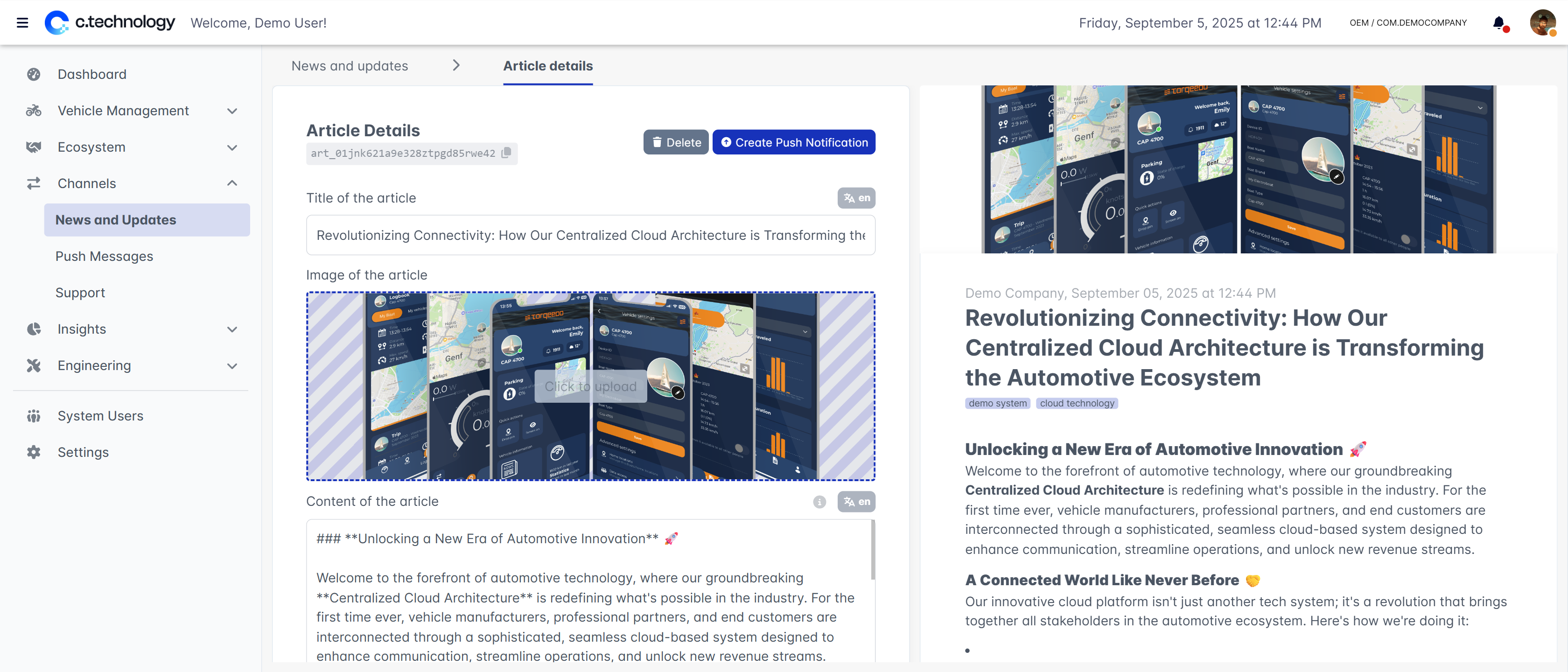
Push notifications
Using push notifications, you can send targeted messages directly to your customers’ devices.Currently, you can only send push notifications to all your customers at the same time. In future releases, more granular targeting options will be available.
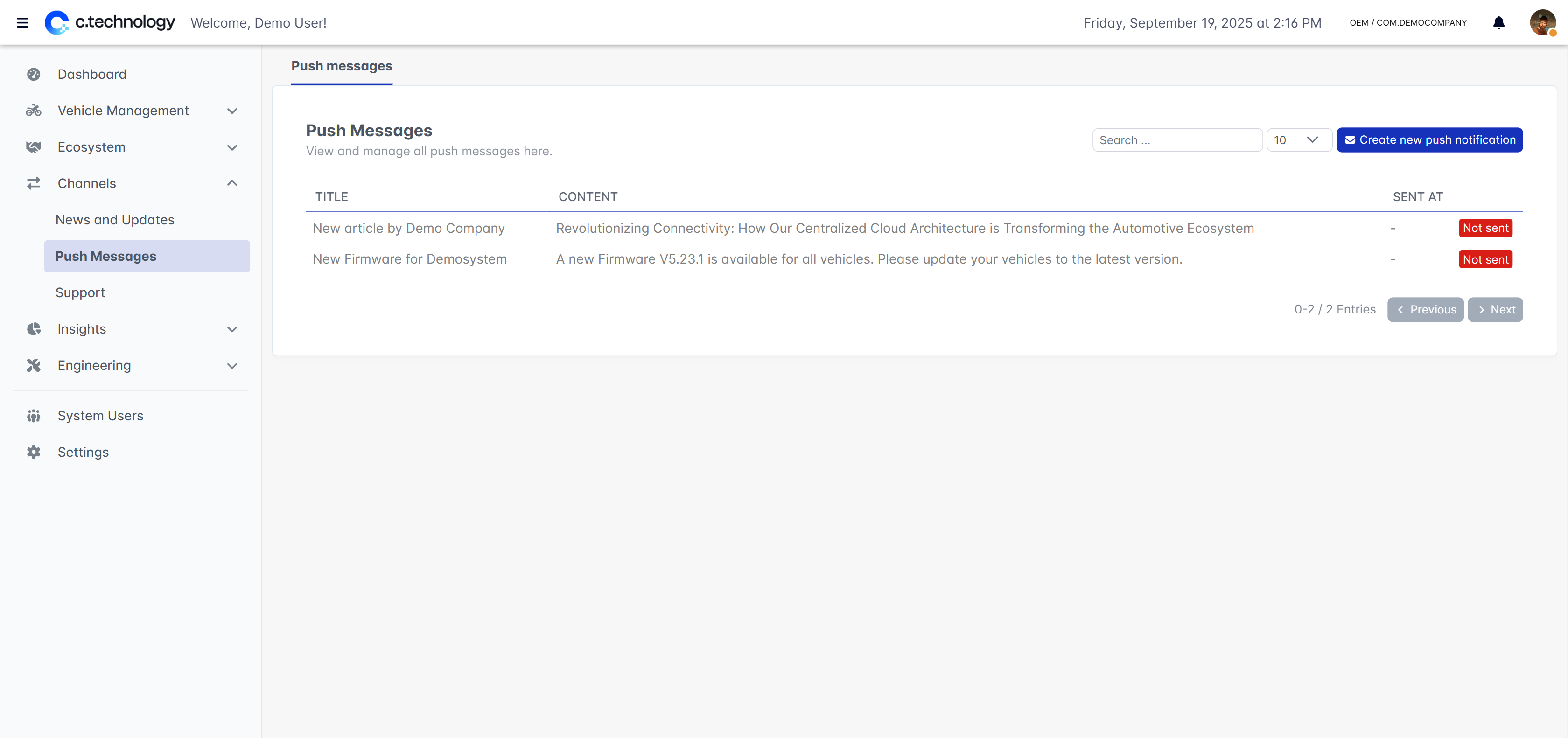
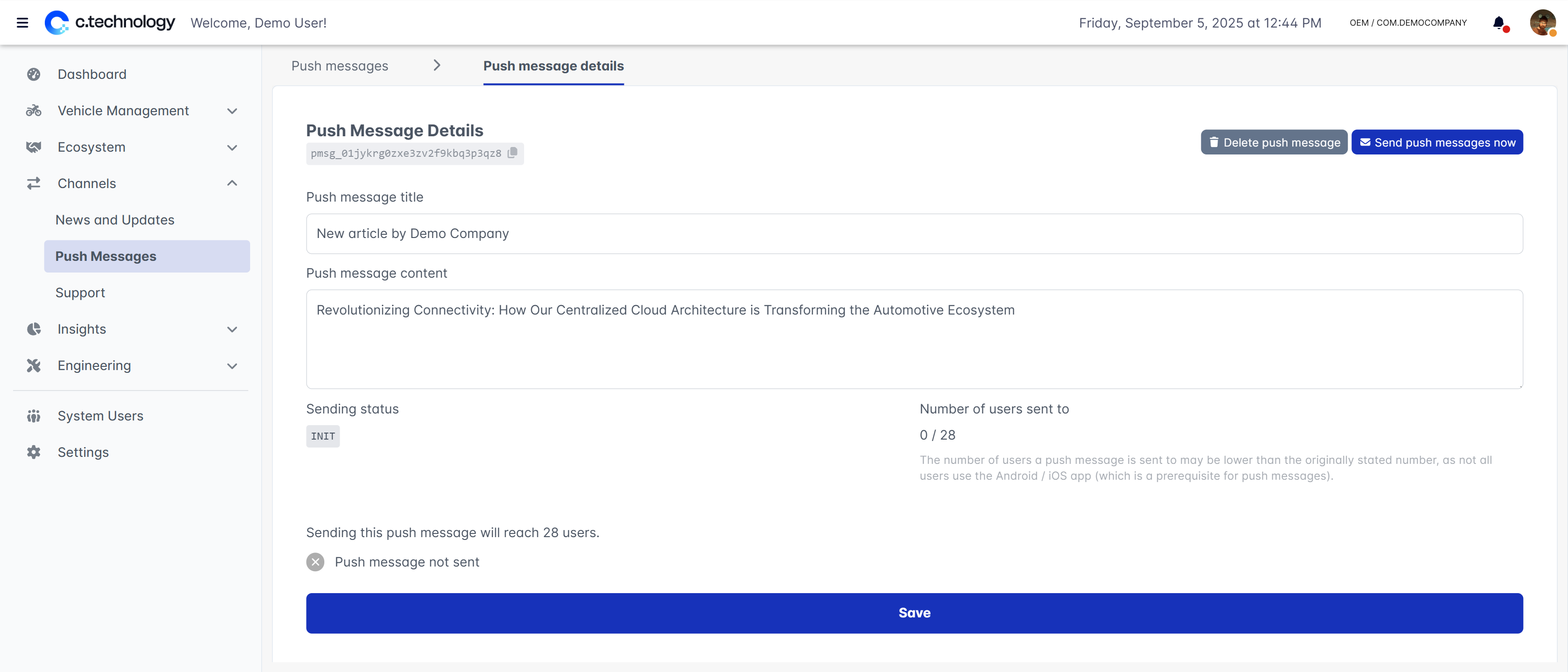
Push notification delivery depends on various factors outside of your control, such as device settings, network availability, etc. Therefore, not all devices may receive the notification, and delays may occur.
Support
The support tab provides a centralized interface to manage customer support requests and interactions. Support is centered around tickets and chats. Tickets are used to group issues of a customer, and may have a chat associated with them (for easier and more real-time communication).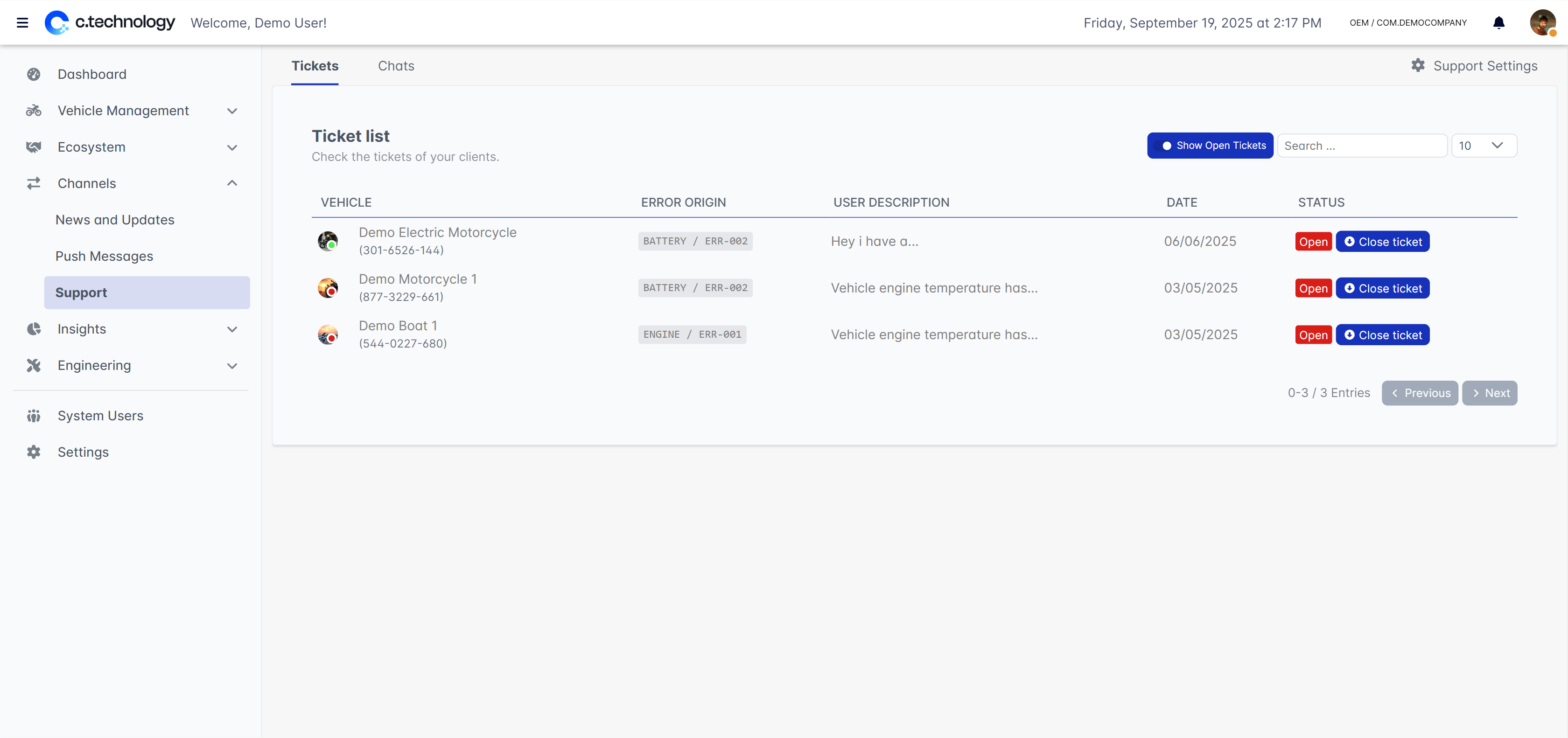
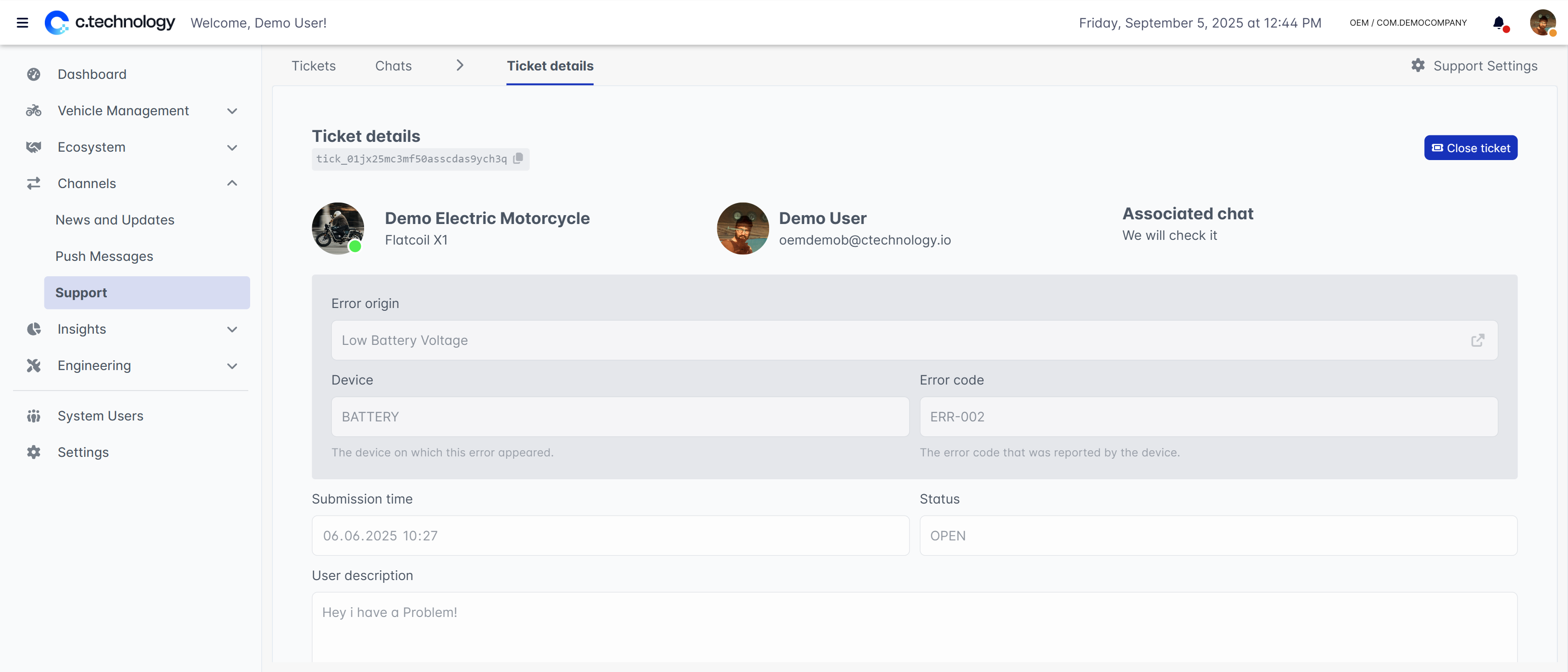
Note that depending on your organization’s support settings, tickets may be managed by your partners, or the opening of tickets by customers is restricted.

