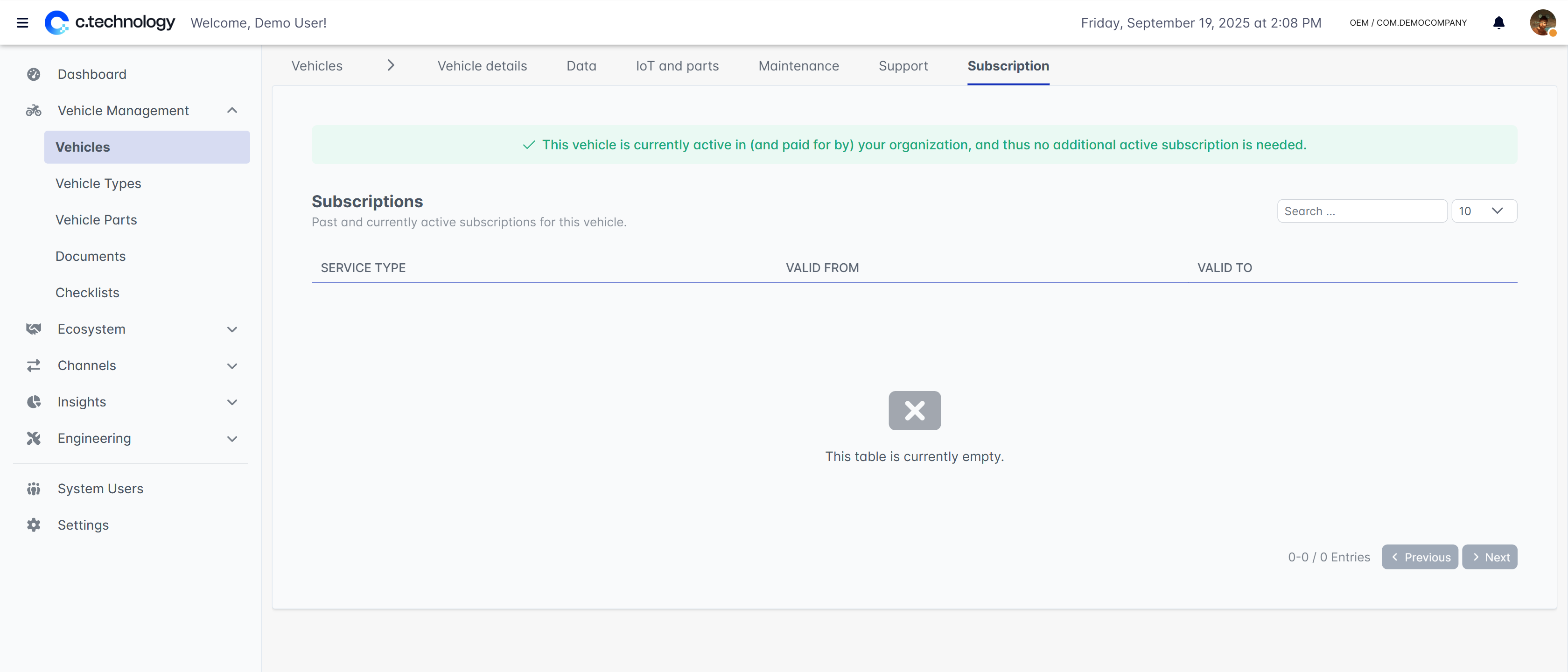- Vehicle taxonomy for defining taxonomies
- Documents and checklists for managing documentation
Vehicle overview
The main vehicle screen displays all vehicles in a searchable table with vehicle name, category, VIN/serial number, status, and IoT device status.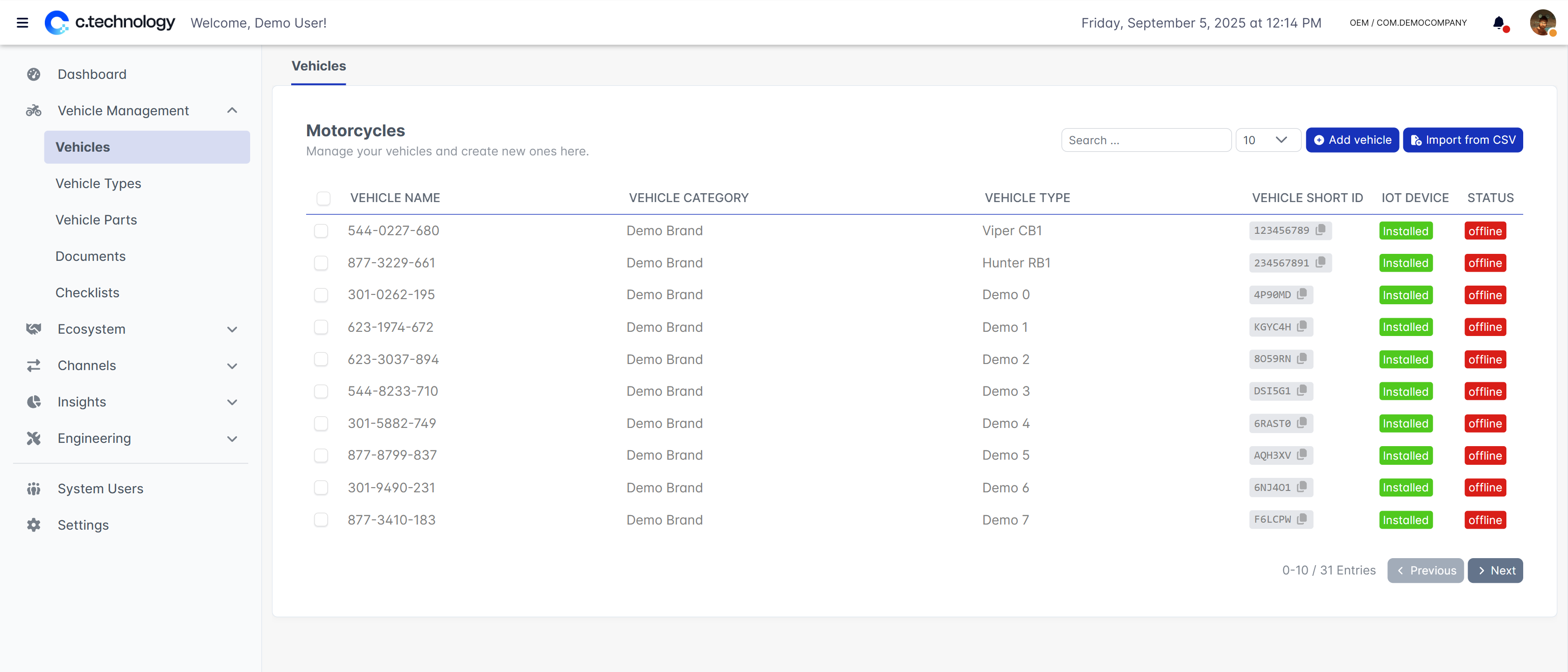
- Add existing vehicle (via “add vehicle” dialog): Register existing vehicles by entering their short ID. Use this if you purchased IoT devices from c.technology AG or otherwise need access to known vehicles.
- Create new vehicle (via “add vehicle” dialog): Set up completely new vehicles (initially without IoT devices, they can be added later).
- Import from CSV: Bulk import multiple vehicles. You can either add IoT devices during import or link them later.
Vehicle details
On this tab, you can manage basic vehicle information and organizational assignment.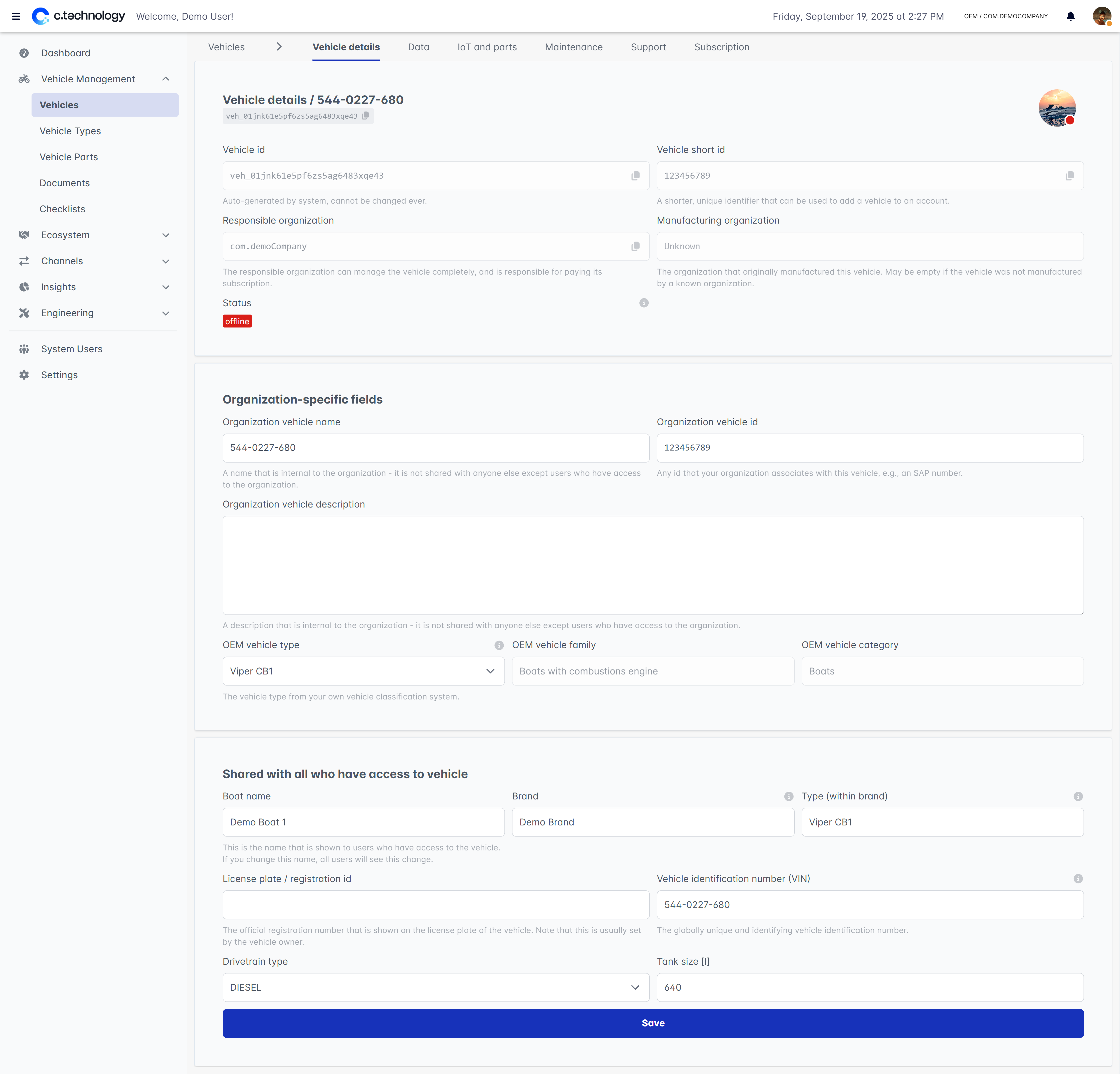
Vehicle data
The data tab provides detailed insights into the vehicle’s data and status.All data access will always be in accordance with organizational or personal access rights. For example, except if your organization is a
VEHICLE_OWNER of a vehicle, its GPS location will never be shown.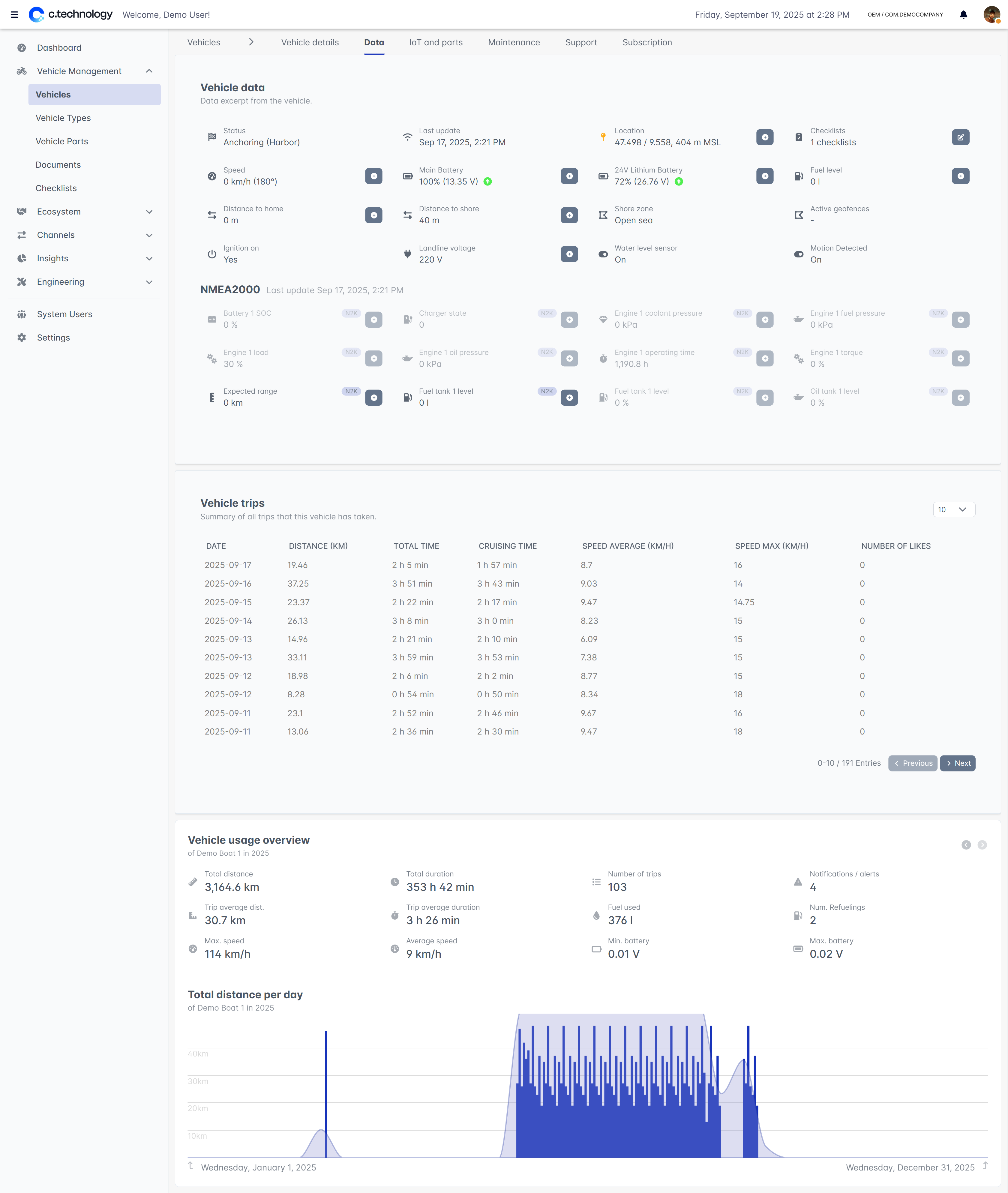
IoT & parts
This tab allows you to manage IoT devices / Bluetooth connectivity and track installed vehicle parts. An IoT device is optional if a) you solely upload data via APIs or b) the vehicle is solely accessed via Bluetooth. If an IoT device is connected, you can see its status and details on the top. If no device is connected, you can add one by clicking the “Add IoT device” button. You can also remove an existing device if needed, for example, if you replace it or move it to another vehicle.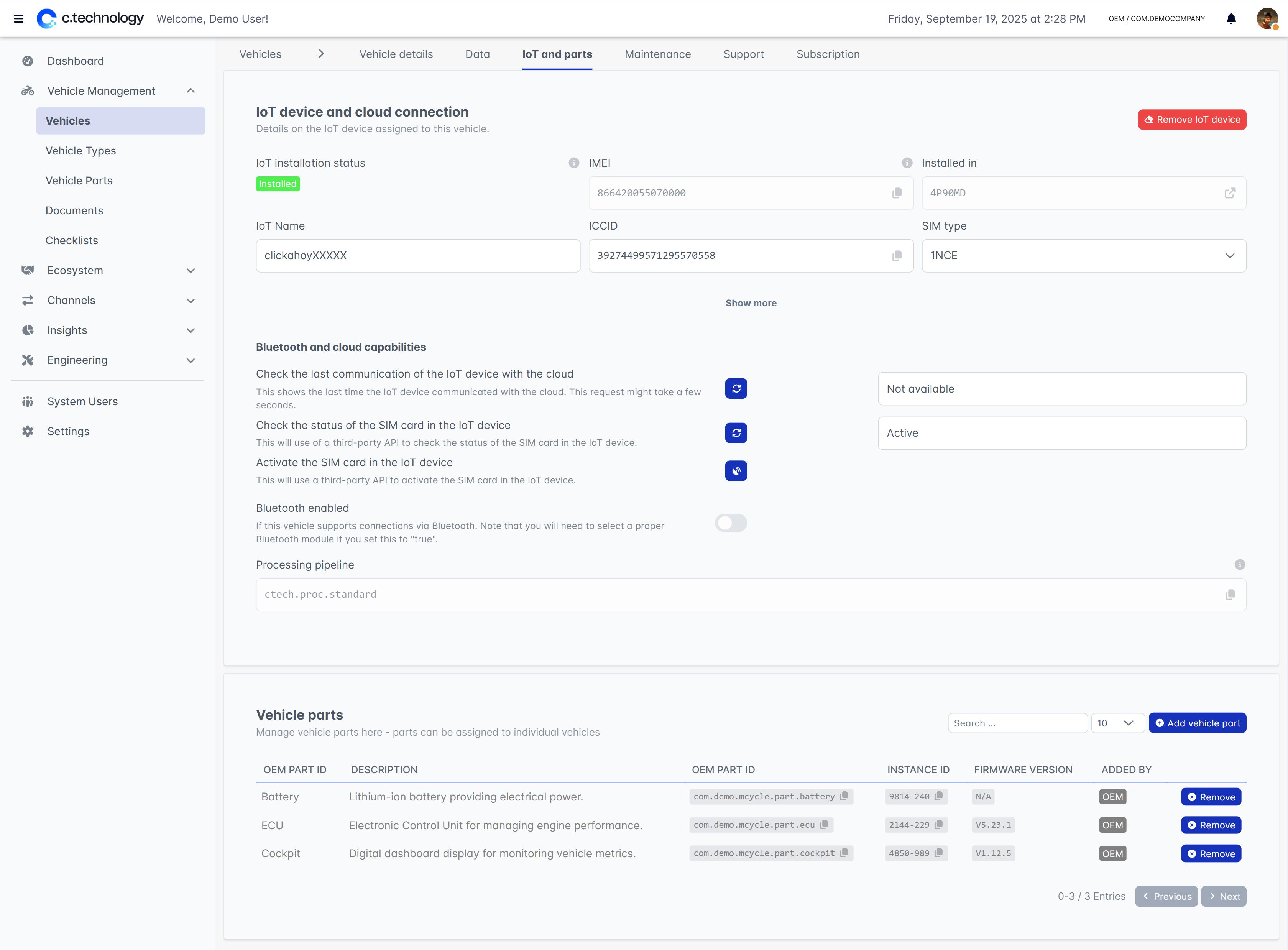
Vehicle parts are also used for firmware management. You can assign firmware versions to parts, and then install them via the API. All installations are tracked in the installation history.
Maintenance
The maintenance tab provides a summary of all past maintenance that has been performed on the vehicle. Additionally, all (DTC or other) errors that have been detected on the vehicle are shown.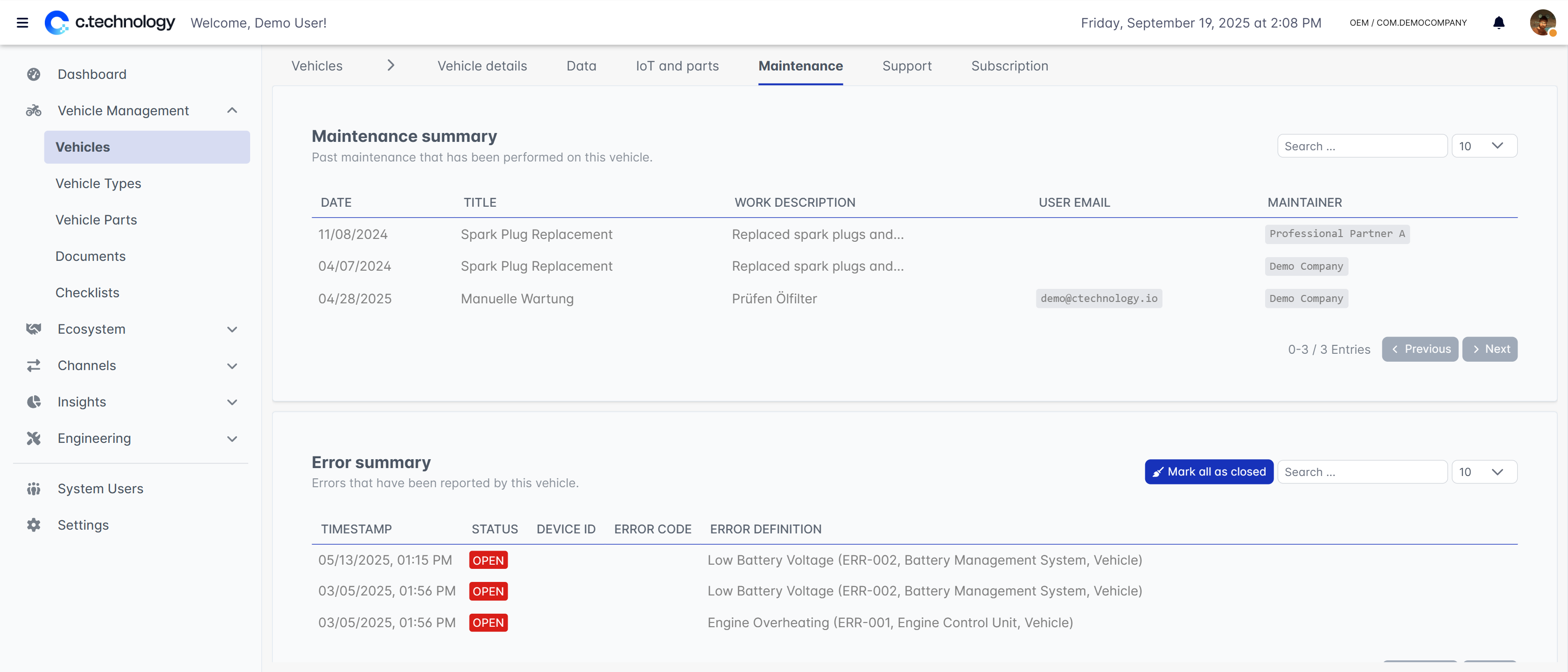
Support
In the support tab, you can manage access control and support tickets for the vehicle. As an OEM, you have the possibility to change user access for level 3 support.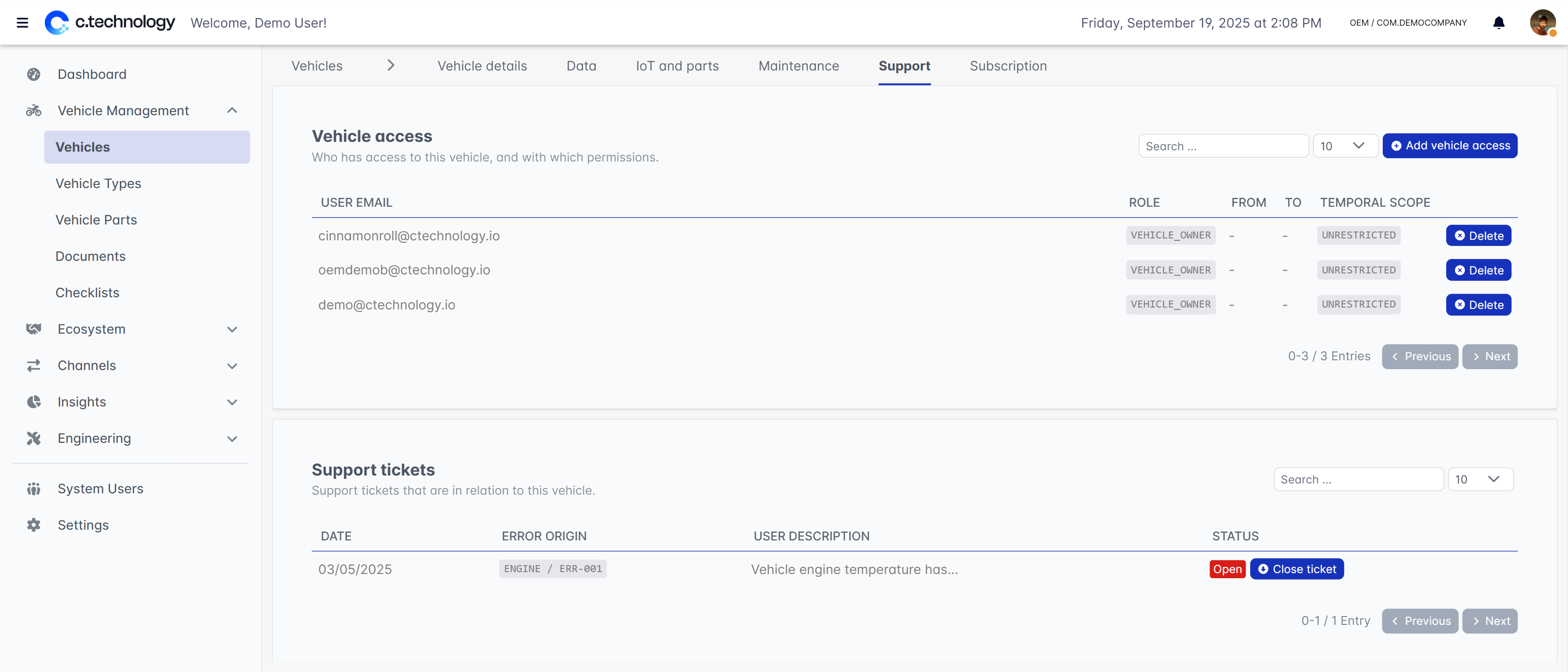
Subscriptions
The subscriptions tab provides an overview of all active and past service subscriptions associated with the vehicle.For most of your vehicles, you will not have to manage individual subscriptions, as they are handled globally on an organization level.